How to download grades to a file suitable for uploading to PeopleSoft
1. Click on “Grade Centre”
2. Click “Full Grade Centre”
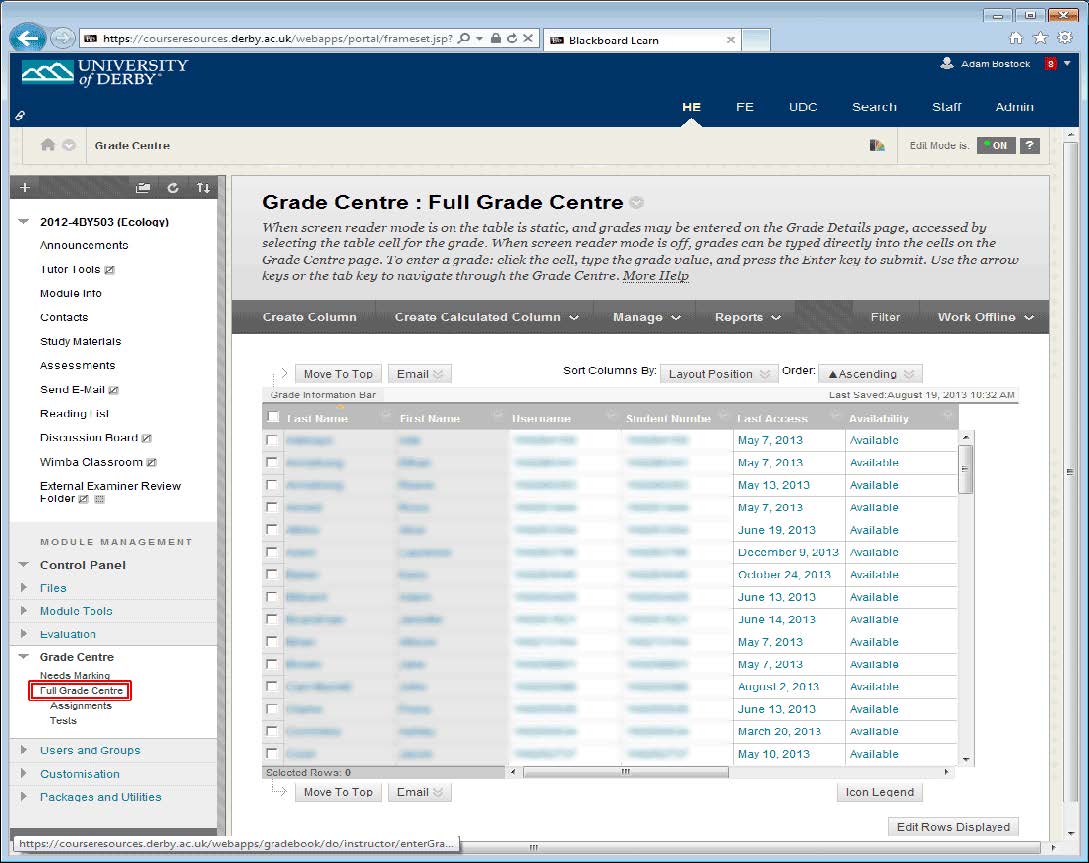
3. Hover your mouse over “Work Offline” and click the “Download” option
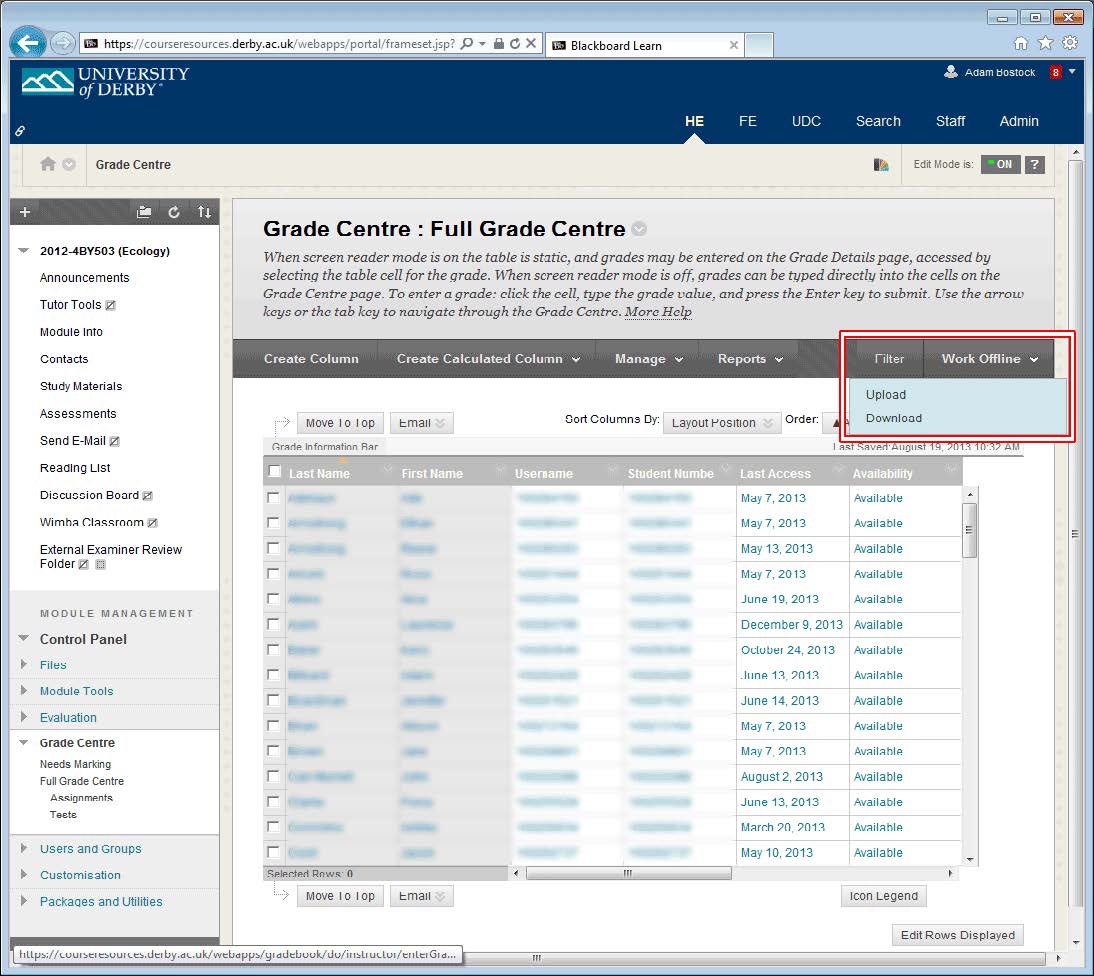
4. The Download Grades page shows three sections: 1, 2 and 3
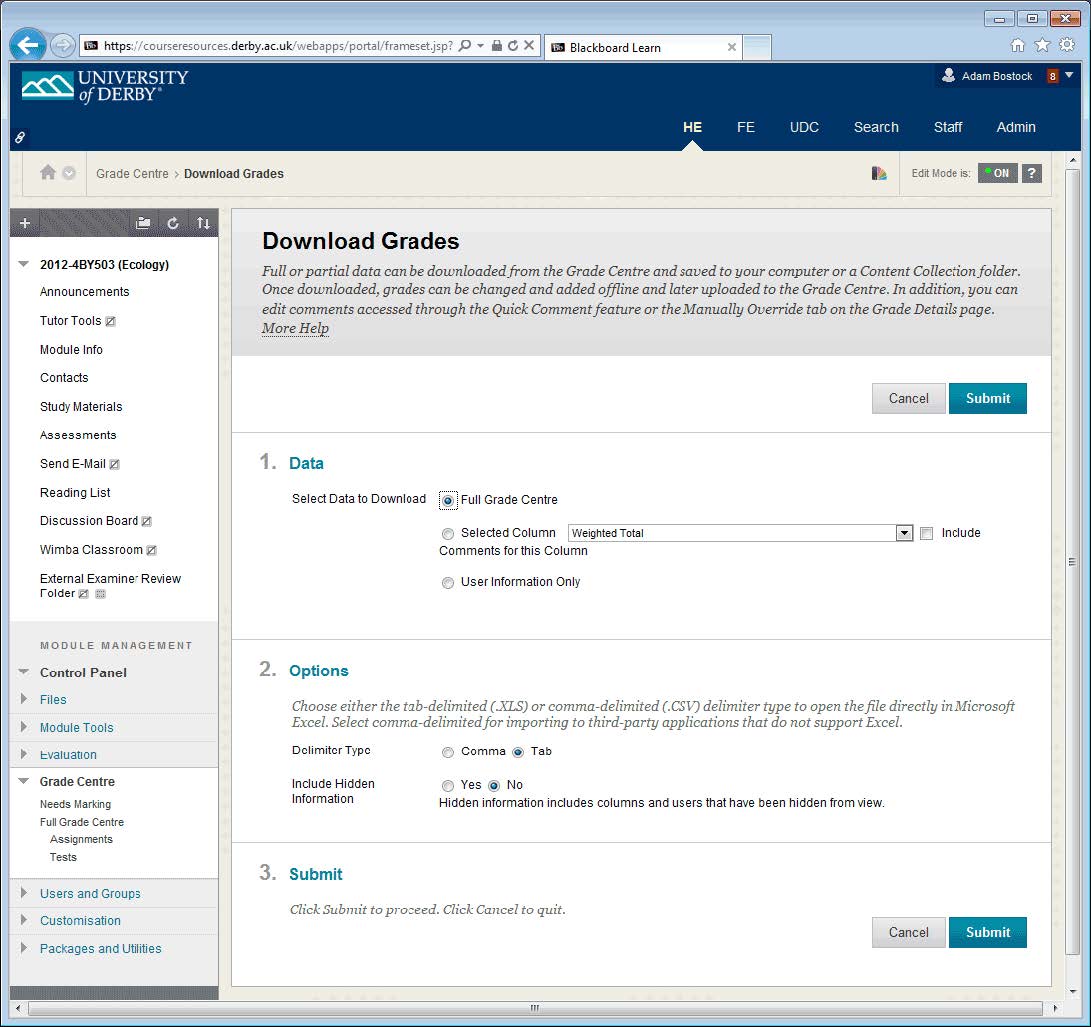
5. In section 1, click the “Selected Column” button and click the drop down box to the right of it to select the specific assignment or exam that you want to download
6. In section 2, select the “Comma” delimiter type, and leave the “Include Hidden Information” option set to “No”
7. In section 3, click the “Submit” button
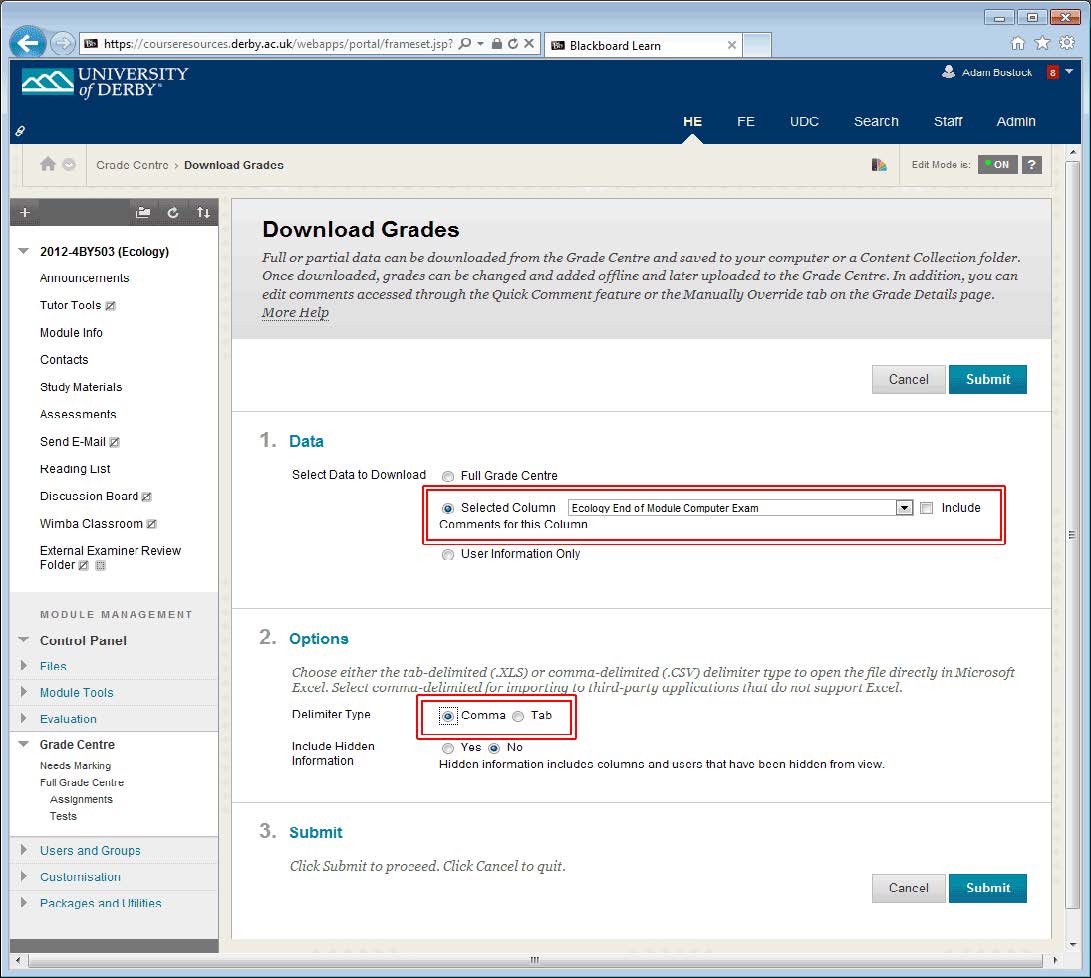
8. The Download Grades page should now show a “Download” button, click this
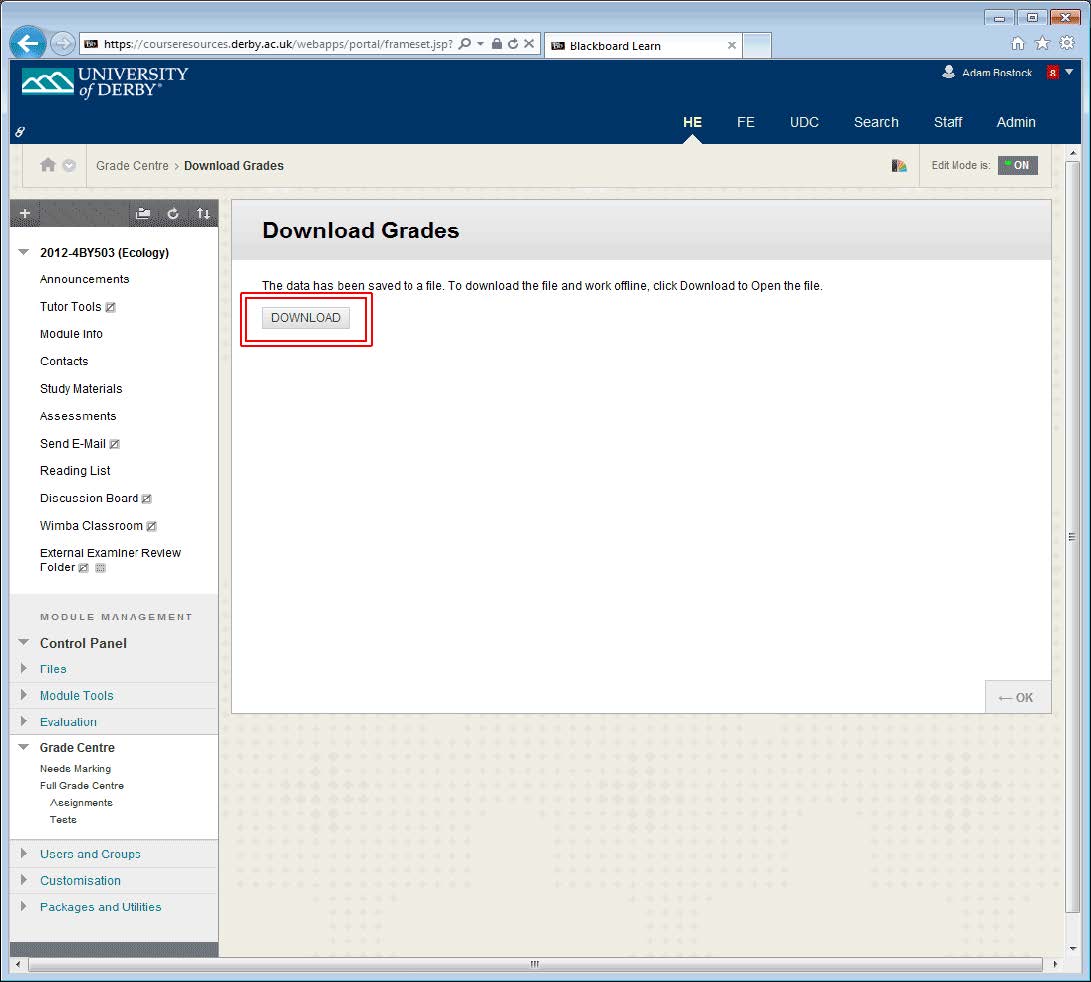
9. At the bottom of the page, a dialogue box appears with three buttons: Open, Save and Cancel. Click the down arrow to the right of the Save button and select “Save as”
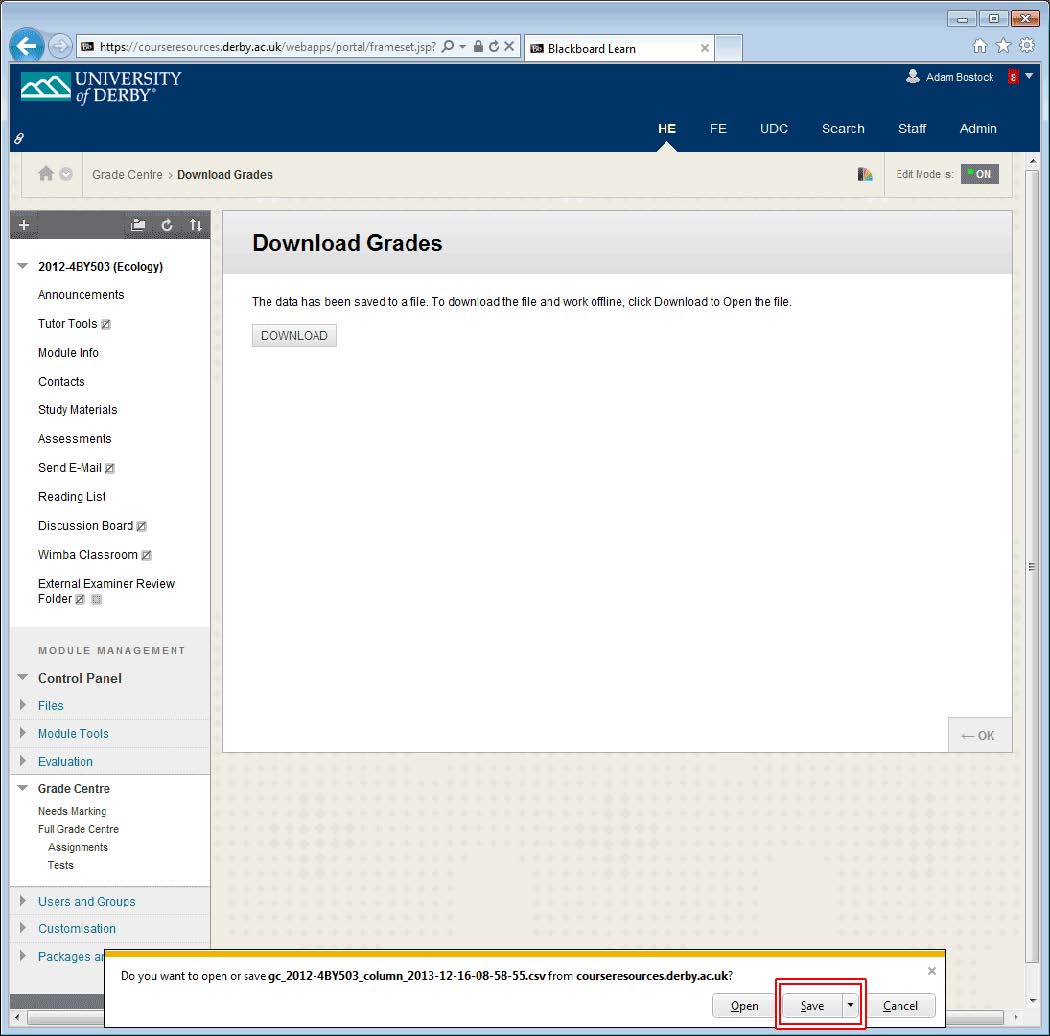
10. The standard computer Save As dialogue box appears. Select a suitable folder to save your file in. Note where you save this file
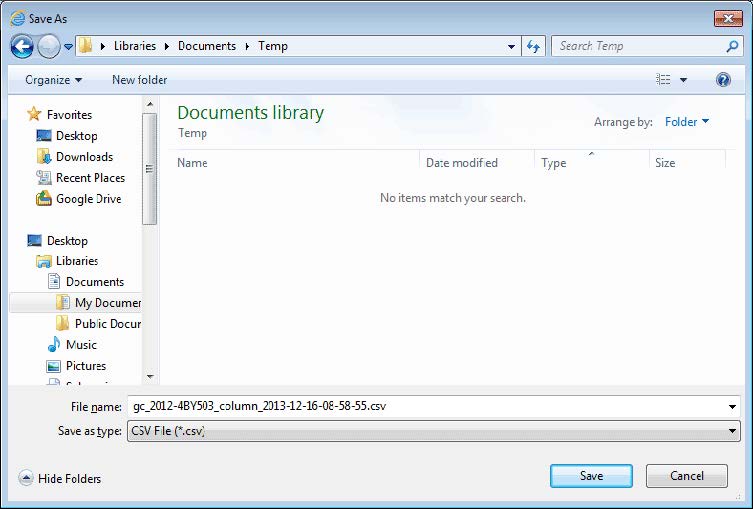
11. Check the contents of the file. If any values in the total field are not integers then you need to round those to an integer value. (PeopleSoft will import a value of 61.666667 as 61 so you should ensure that grades are correctly rounded (i.e. to 62) in the file before being uploaded to PeopleSoft)
| < Transferring grades | Home |
