Switching on subtitles for Box of Broadcasts programmes
One of the key features which makes the use of videos from Box of Broadcasts (BoB) more inclusive is to use subtitles. Most programmes on BoB have subtitles available and switching these on whenever you use videos or clips within class can make understanding what is being said easier for everyone. Simply click on the S icon once the recording has started to play.
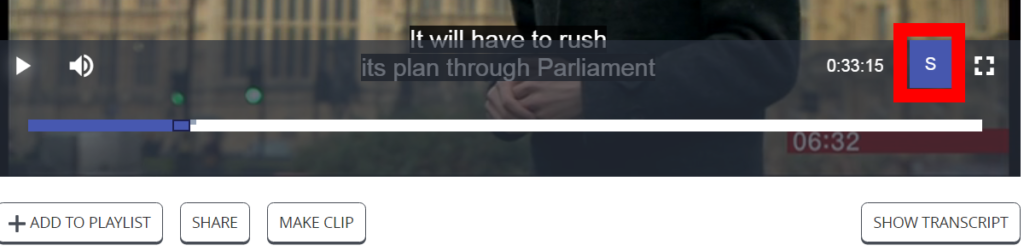
This can be particularly useful for international students and those who are hearing impaired. It is also a good idea to highlight this feature for students so they are aware how to turn on captions when viewing videos outside of face-to-face sessions. Adding a small image (see above) next to the video clip in Blackboard (Course Resources) might assist with this.
Accessing a transcript for a programme on Box of Broadcasts
Transcripts of most programmes are also available which can be useful for students to access in order to be able to read what has been said in their own time rather than trying to keep up with the video on screen. Where a transcript is available this can be viewed by clicking the Show Transcript button.
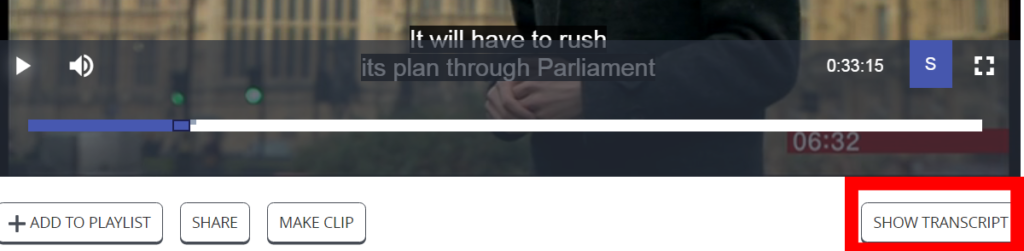
It also allows you to search the programme for key words which will be highlighted within the transcript and then move to these points in the video. Further occurrences of the word can then be skipped to using the forward and back arrows. This enables quick navigation to key points which students may want to view again.
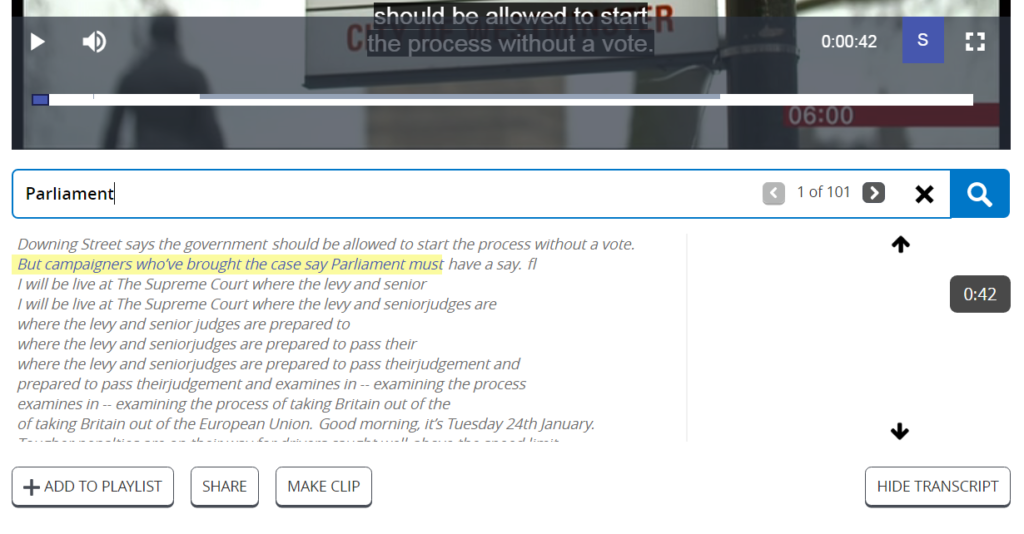
Programmes which have been edited do not currently include access to transcripts or subtitles. If you are creating a clip from a programme to share with students, you may wish to create a playlist with both the clip and the full programme and include the clip start and end points in the playlist description. This means students who wish to view the subtitles/transcript can access these by skipping to the correct point in the full programme.
Students are usually unaware of these features and it is worth highlighting these when you first use BoB whether in class or via Blackboard.
