Blackboard Collaborate Ultra
Tips and techniques to achieve an excellent student experience
Here are some tips and techniques to help you get the best from your Collaborate Ultra session. For more in-depth support on the various elements of Collaborate Ultra, go to the Collaborate Ultra help page
Setting up an online classroom

- To run a simple online lecture, use the Course Room already created in the module.
- Students can access the session through the module by clicking on the ‘Collaborate’ button in the menu and entering the ‘Course Room’
- If you need to invite guests to the session use the ‘Guest Link’
Equipment and location

- We recommended using Google Chrome for the best experience
- Use a headset, or earphones with a microphone to avoid audio feedback
- A webcam if you want to be seen
- Deliver the session in a quiet space which has a good connection to WIFI
Housekeeping prior to the day of the session

- Familiarise yourself with the software
- Plan how you will use your time, e.g. slides, images, polls, links
- Put a welcome slide up before with the relevant information about the session (see ‘Using Collaborate Ultra’ dropdown in the Collaborate Ultra help page to download the University of Derby welcome page)
- Do pre-session checks with all the presenters to make sure everything is working you are confident managing the audio and microphone.
- Before the session let students know it will be recorded (the Lecture Recording policy requires all appropriate teaching sessions are recorded)
- If you are expecting students to ask questions in the session, you may want a colleague to answer these questions in the chat area
- To ensure your session is accessible to all students consider the guidance on Inclusive use of Blackboard Collaborate Ultra
20 Minutes before the session
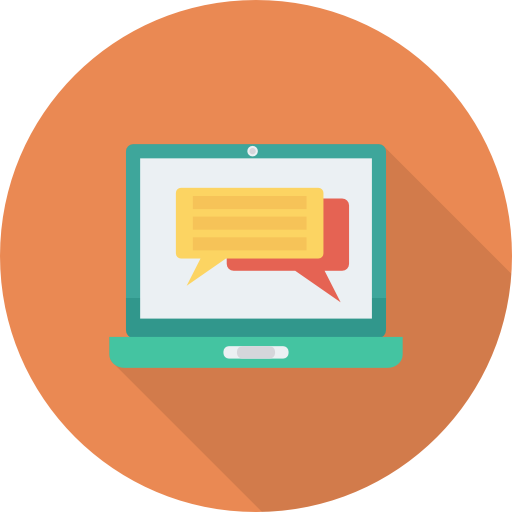
- Open the Collaborate Ultra panel and click the cog icon to adjust audio and video settings as required.
- Consider adding a profile picture which can make participants feel more comfortable.
- If you are using the Course Room check it’s unlocked.
- Load files ready to share by opening the Collaborate menu and selecting the Share Content icon. Any content will be queued until you’re ready to share it.
The session

- Greet participants as they join
- Remind participants of session etiquette (e.g. raise hand, mute microphone when not speaking)
- Introduce Collaborate Ultra and where features can be located
- Remind participants the session will be recorded and start the recording.
- At the end of the session make sure you stop recording and you let the participants know where they can find it.
- Close the session by leaving the Course Room
After the session

- Send out the link to the recorded session
- Add the link to the appropriate place in the Study Materials folder in Course Resources.
- Make sure all the documents from the session has been put into the Study materials folder in Course Resources
- Get feedback from your students about the session, it may help you plan future ones better
For more in-depth support on the various elements of Collaborate Ultra, go to the Collaborate Ultra help page
Tips and techniques for students
Quick setup video for Collaborate Ultra https://derby.cloud.panopto.eu/Panopto/Pages/Viewer.aspx?id=713a4ac0-ce0d-4247-91ad-ab7b00c6e430
Case Studies
Inclusive use of Blackboard Collaborate
Laura Hollinshead, Learning Technologist at the University of Derby presents a recorded Collaborate Ultra session on the considerations of using Blackboard Collaborate Ultra to support Inclusive Practice. Here is the web page on guidance to go with the video
Active Learning with Collaborate Ultra – Bond University, Australia
The MA in TESOL program at Bond University features a flexible delivery mode that supports both online and face-to-face learners. Masanori Matsumoto, Alicia Vallero and Beata Webb explain how this program has embraced the use of Blackboard Collaborate, a tool that creates a synchronous online classroom environment.
Running a hybrid conference using Blackboard Collaborate – University of Sheffield
The University of Sheffield recently hosted a symposium on Reducing academic flying. There are a growing amount of academic groups who have taken a lead on reducing the amount they fly (e.g. Tyndall Centre for Climate Change Research) or indeed not flying at all.
In the spirit of the subject of the event, the organisers wanted both participants and speakers to attend, and contribute to the symposium virtually.
