In accordance with the changes to Late Submission Regulations, this page contains some advice and guidance to get you started.
If you have any questions in relation to the application of the Late Submission regulations, please do not hesitate to contact Academicregs@derby.ac.uk
Turnitin Assignments – Enable Late Submission.
To update a submission point to allow late submissions go to the submission point. Click on the Edit assignment tab
![]()
Scroll down to Optional settings and open up the extra options.
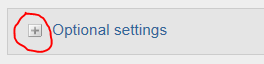
Choose Yes for ‘Allow Submissions after the due date’.
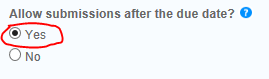
Then scroll to the bottom of the page and click the Submit button
Turnitin – Identifying late submissions
The Turnitin assignment inbox highlights late submissions in red.
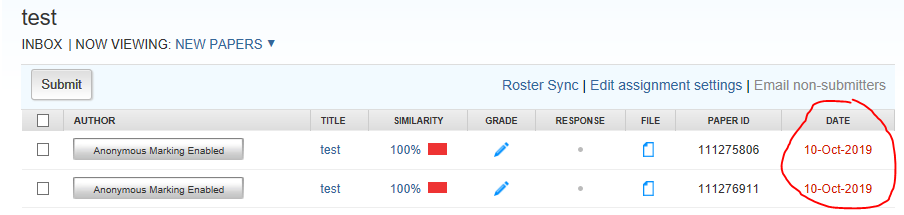
You will need to check if the submission is more than 7 days late. If you set the time for the due date to 11:59pm according to the e-marking policy, you can just go by the date.
If you set it to any other time of day you may also need to check the time of the submission. To do this you will have to open the paper by clicking on the title of the paper.
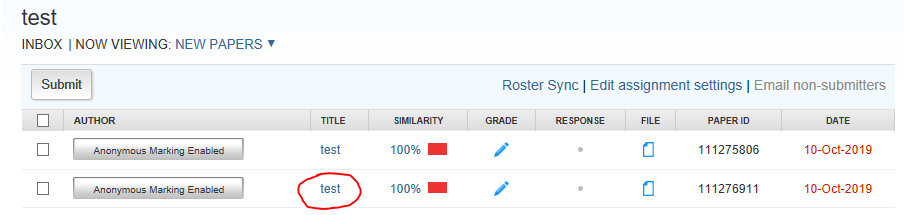
Then click on the info button at the bottom right of the marking pane
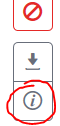
A popup info window will appear and the precise time of the submission is the second on the list.
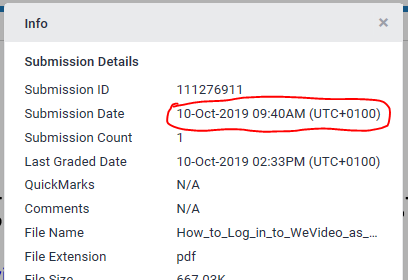
Note – UTC (Universal Time Coordinated) time is the same as GMT (Greenwich Mean Time)
UCT + 0100 is the same as BST (British Summer Time).
Turnitin – Marking a Late Submission without good reason and with a penalty
- This applies to first sit coursework only and only to work graded and not to work that attracts a pass/fail grade
- Where coursework is submitted late without good reason, but within 7 days of the designated deadline or an assessed extended deadline, the work should be marked in the normal way and a penalty applied.
Mark the student work and provide feedback as normal.
Please include the actual grade in the Text Comment box and ensure that an overall grade of 40 is entered
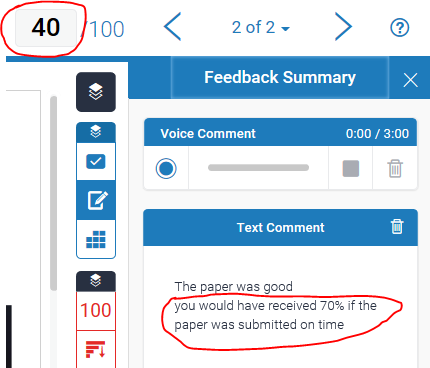
If the submission of more than 7 days late you don’t need to mark it and the score should be left blank.
Blackboard Assignments – enable late submission
All Blackboard assignments will allow late submissions, however students can only submit late if the assignment submission point available to them.
To make sure the submission point is available to the students edit the submission point by clicking on the arrow and choosing Edit.
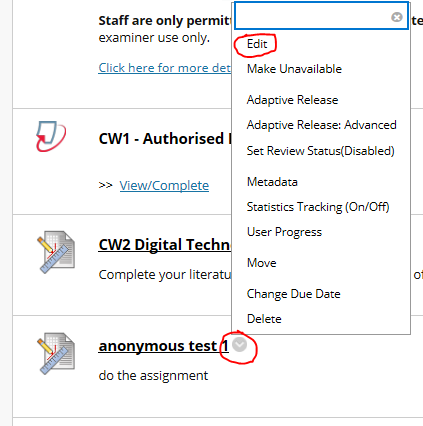
Scroll down and check the Due Date.
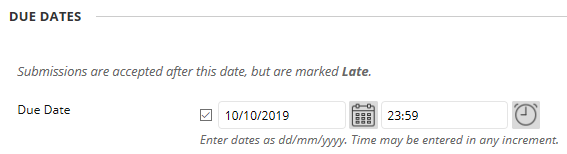
Then scroll to the bottom and check the Availability
You don’t need to set date restrictions but if you do make sure that the Display Until date is at least 7 days after the due date.
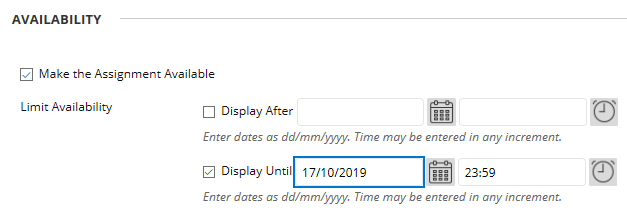
Blackboard Assignments – Identifying late submissions
When you mark a Blackboard assignment, it tells you in the marking window if the assignment was submitted late and give you the precise time of submission.
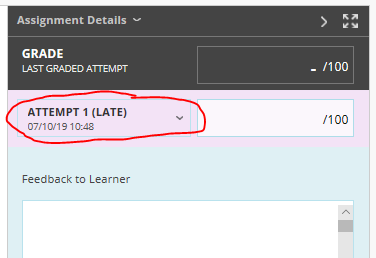
Blackboard Assignments – Marking a Late Submission without good reason and with a penalty
- This applies to first sit coursework only and only to work graded and not to work that attracts a pass/fail grade
- Where coursework is submitted late without good reason, but within 7 days of the designated deadline or an assessed extended deadline, the work should be marked in the normal way and a penalty applied.
Mark the student work and provide feedback as normal.
Please include the actual grade in the ‘Feedback to Learner’ box and ensure that an overall grade of 40 (or 50 for post grad) is entered
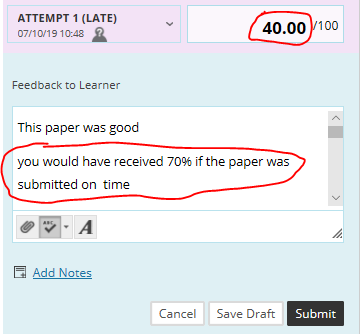
If the submission of more than 7 days late you don’t need to mark it and the score should be left blank.
