With “adaptive release: advanced” you can enable more than one route to releasing content. This is done by creating multiple rules. Only one of the rules have to be met for the content to be released. Each rule, like with standard adaptive release, can consist of one, or more than one, criteria, each of which have to be met for the content to be made available. You access the adaptive release through the grey drop arrow that brings up the edit menu.
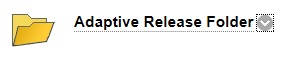
Once you have the menu you open the items you can see the Second section is what we need to use now.
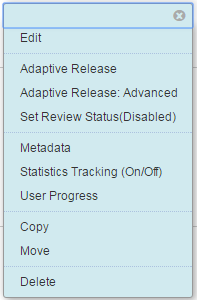
Click on “Adaptive Release: Advanced” to open the Adaptive Release: Advanced page.
If you have already set up a standard “Adaptive Release” rule for this item there will already be a rule created this rule will be named “Rule 1”.
Click on the Create Rule button to create a rule.
![]()
Give the rule a name.
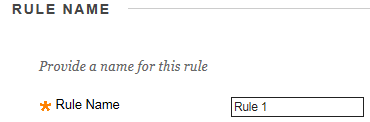
And click the submit button to go to the Manage Criteria page.
![]()
Now add the criteria for the rule by hovering over “create Criteria” and choosing Date, Grade or Membership, or by clicking on the Review Status button.
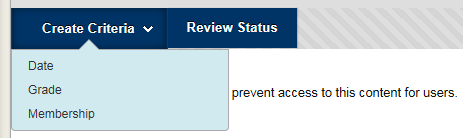
When you have chosen a criteria it will take you to a page to fill out the criteria. Do this as you would for standard adaptive release (See above). Then click the submit button.
Add more criteria for the rules if you want.
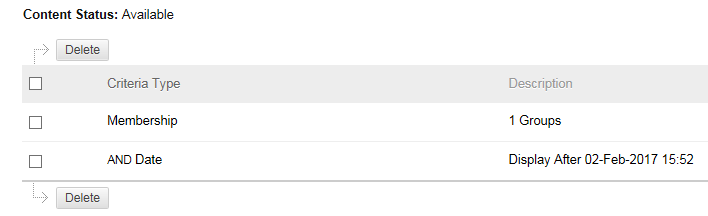
Then click on the OK button.
![]()
There is no point in using “Adaptive Release: Advanced” if you are only going to have one rule. You can achieve the same effect with standard “Adaptive Release” so click on the Create Rule button again to create another rule.
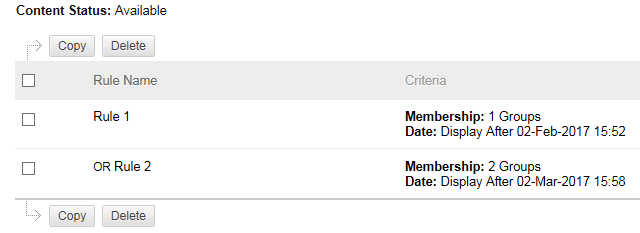
Here we see “Adaptive Release: Advanced” with two rules one rule to release the content to group A on the 2nd of Feb and the other rule to release the content to group B and C on the 2nd of March.
Note: where it says “Membership 1 Groups” this means the membership contains 1 group it is not a group called “1 Groups”
When you are happy you have set up all the rules click on the Ok button and your rule will be set.
![]()
Once you have applied “Adaptive Release: Advanced” rule you will notice you no longer have the option to create standard “Adaptive Release” rules.
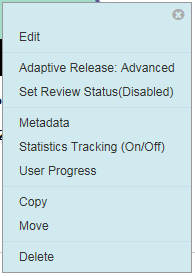
You will not get the standard “Adaptive Release” option so long as you have more than one rule in “Adaptive Release: Advanced”.
If you have set up standard “Adaptive Release” and you open “Adaptive Release: Advanced” you will notice there is already one rule set up.
| < Review Status | Adaptive Release |
