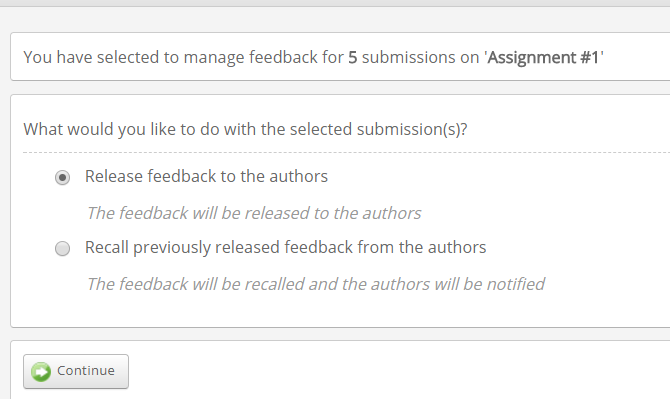ATLAS can be used to mark and grade your students’ work.
Accessing ATLAS and viewing Submissions
-
- Log in to ATLAS (See How to Access ATLAS)
- Click on ‘Submissions’ on the top menu.

- Here you will see a list of all student work that has been submitted. Clicking on the name of the submission will allow you to view and mark work.
- You can find individual students submissions by searching for their name in the search box:
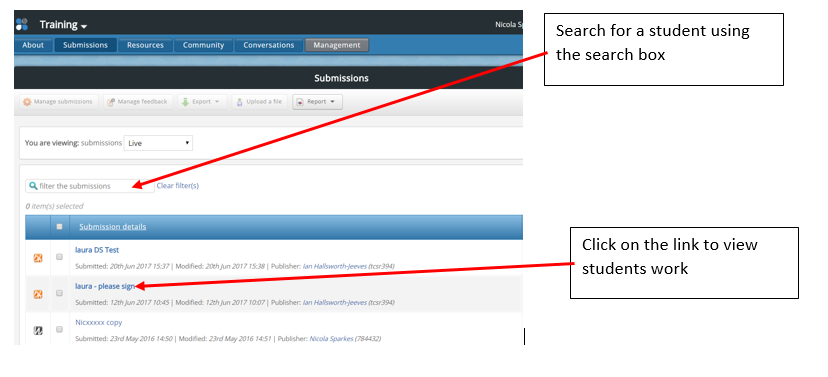
Giving Feedback and Comments
-
- Once the students work has been opened you can then give feedback and a grade:
- On the right hand side you will see a blue toolbox with icons. Make sure you select the ‘feedback icon’ and not the ‘comments icon’ as students can delete the comments but not feedback.

- You will then see two options. You can leave feedback for the page that you are viewing or overall feedback for complete piece of work.
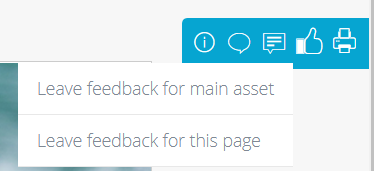
- When you click on either of these options you will see the following:
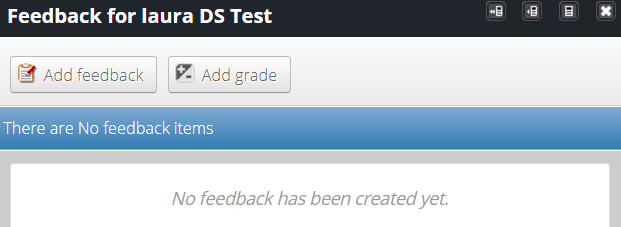
- Click on ‘Add feedback’ to add your feedback
- You will then see a feedback box:
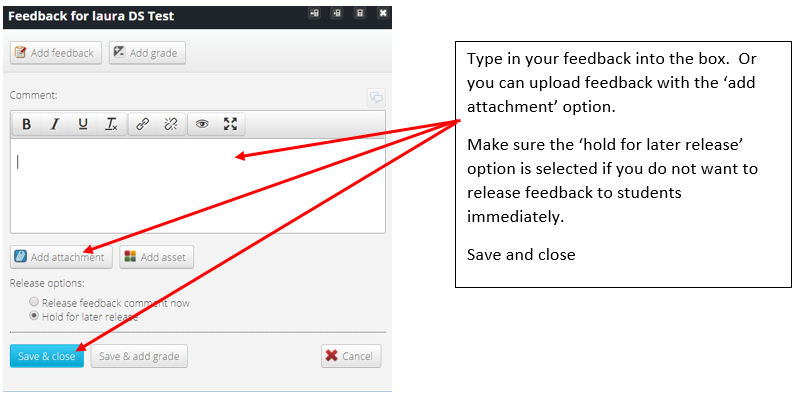
Adding a Grade
-
- Once the students work has been opened you can then give feedback and a grade:
- On the right hand side you will see a blue toolbox with icons. Make sure you select the ‘feedback icon’ and not the ‘comments icon’ as students can delete the comments but not feedback.

- You will then see two options. Select ‘leave feedback for main asset’.
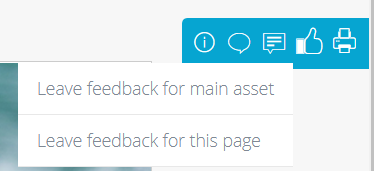
- You will see the following:
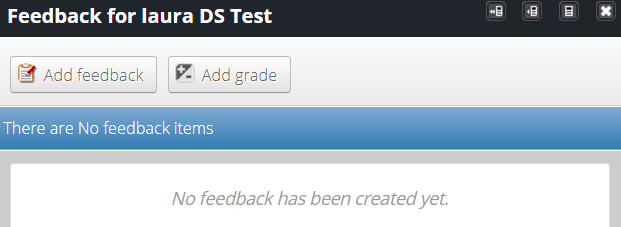
- Click on ‘Add grade’ to add your grade
- You will then see a grade box:
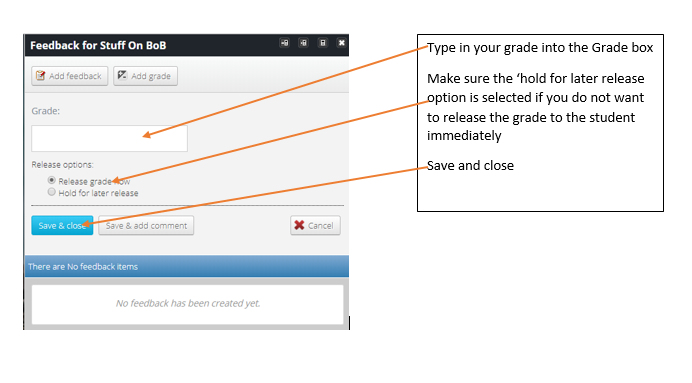
Releasing Feedback and Grades to Students
- Once all student’s work has been marked, you can release feedback and grades to students all in one go by following these steps:
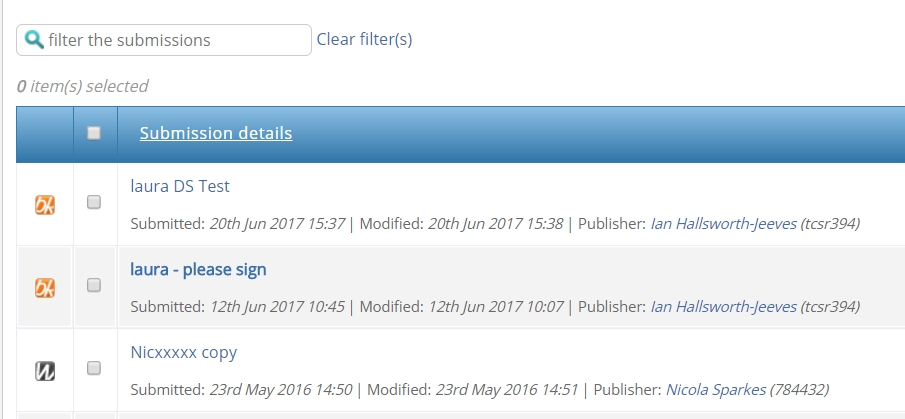
- From submissions list, tick on the top of the list to select all students
- Above this click on the icon ‘Manage feedback’

- You’ll then see the option ‘release feedback to authors’ make sure this is selected and click on ‘continue’