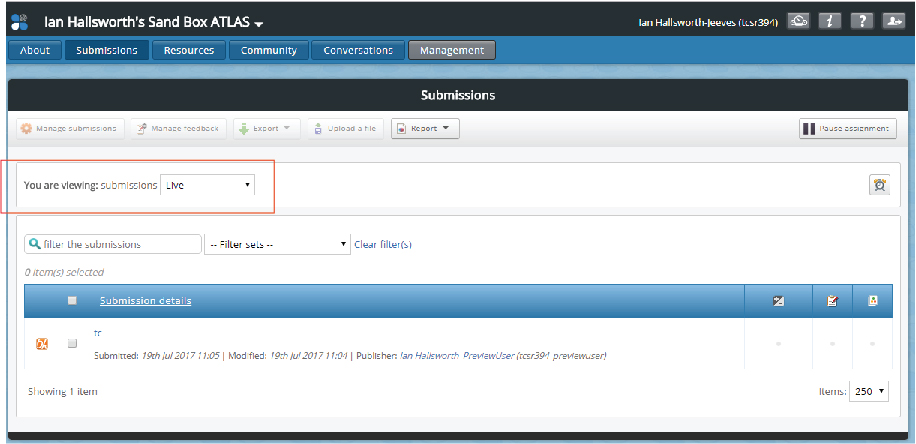“Pausing” Assignments
PebblePad assignments can be “paused”. This means that while learners are still able to work on their Assets as normal, you will see a version of their work “paused” at a certain point.
To do so:
- Log in to ATLAS (See How to Access ATLAS)
- Click on ‘Assignments’.
- If you have one assignment set up, you will see two buttons, ‘Pause’ and ‘Stop’ at the top right of the screen.
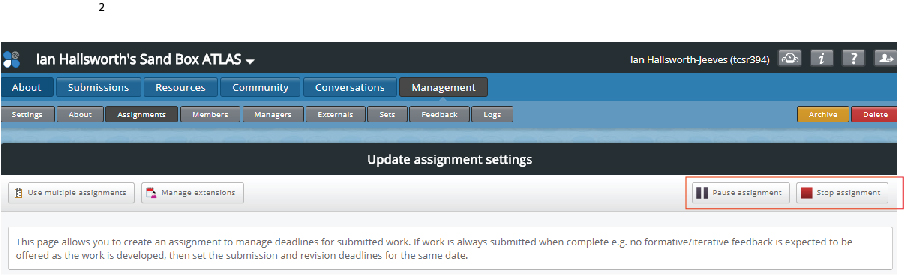
- If you have multiple assignments, you will see CD-player style icons next to each set assignment.
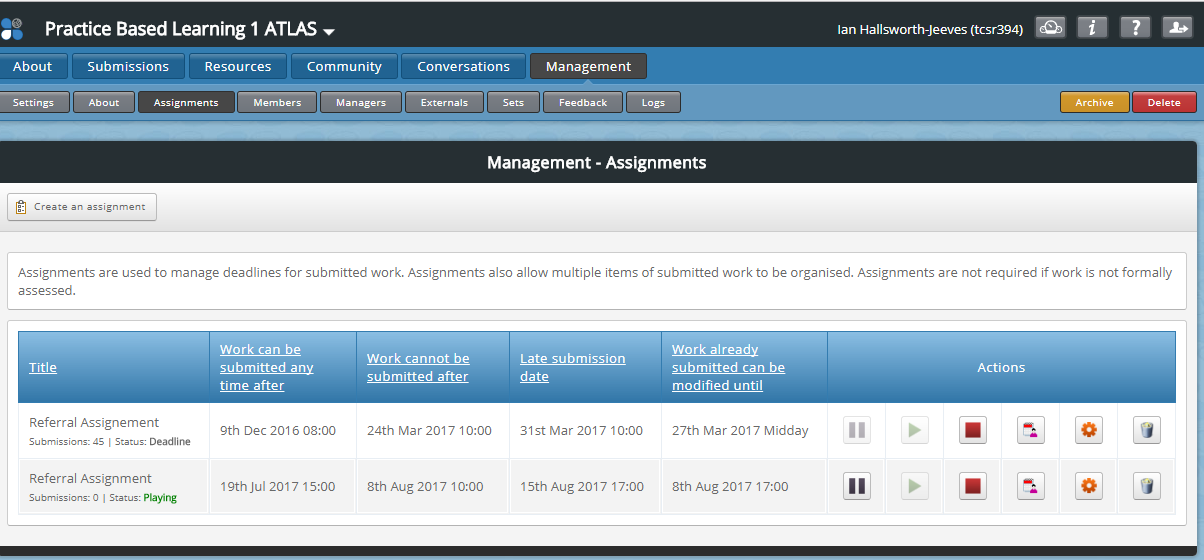
- To pause the assignment click the ‘Pause’ button next to the corresponding assignment. To unpause, click the ‘Play’ button.
Important note: Once the ‘Stop’ button is pressed you will never be able to restart the assignment, meaning you will not see future changes, and will not be able to add further feedback. Only click this if you are 100% sure the assignment is finished and you will not need to see students’ future changes to their assets or give additional feedback or marks.
Viewing snapshots of paused work
Every time you pause an assignment, it creates a snapshot of the learners’ work at that point, which can be viewed at any time. To do this:
- Log in to ATLAS (See How to Access ATLAS)
- Click on ‘Submissions’ on the top menu.

- On the dropdown menu labelled “You are viewing”, select the correct assignment (if your Workspace has multiple assignments), and the datestamp of the point where you paused the assignment.