Adding a link to PebblePad from Course resources
-
- Log into Course Resources and the module you want a link to PebblePad from

- Create a new ‘content area’ by clicking on the small plus sign in the top left hand corner of your menu bar
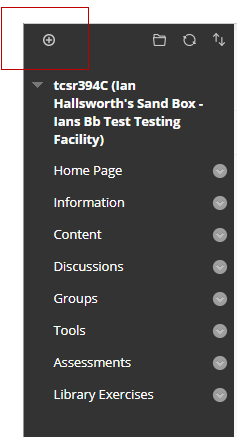
- Select “Content Area”
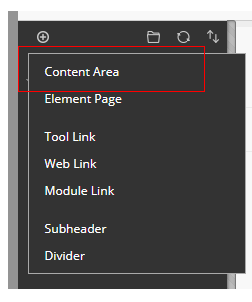
- Name the content area ‘Pebblepad’ and make available to Users. Students will need to access this link.
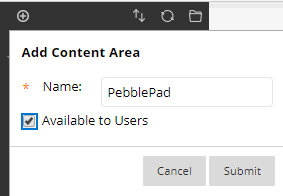
- Click ‘Submit’
- You’ll now see the ‘PebblePad’ link on the left hand side menu..
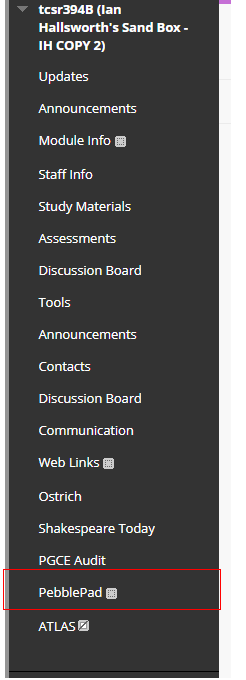
- Click on the PebblePad content area that you have just created.
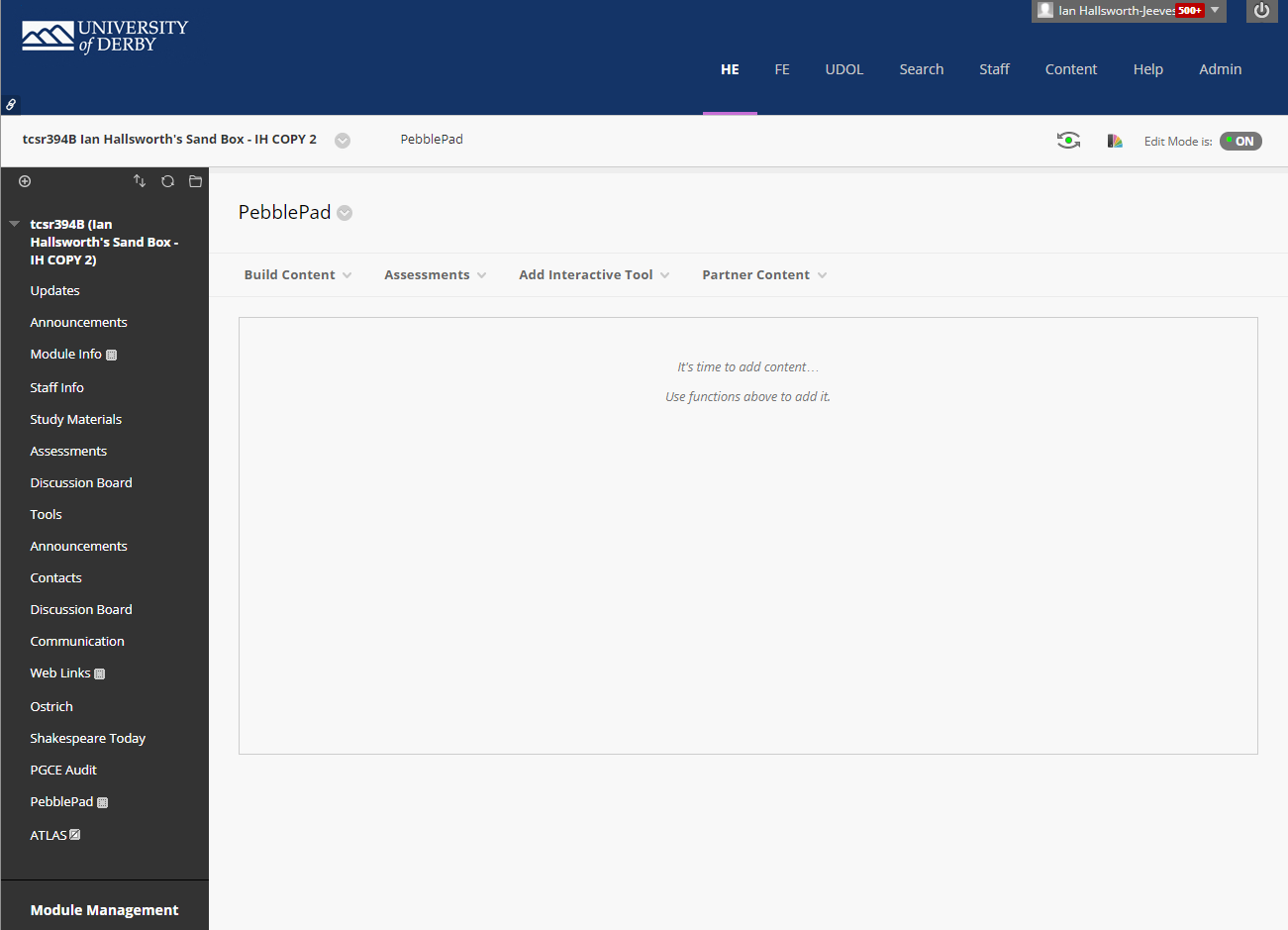
- From ‘Add interactive tool’ choose ‘Pebble+’
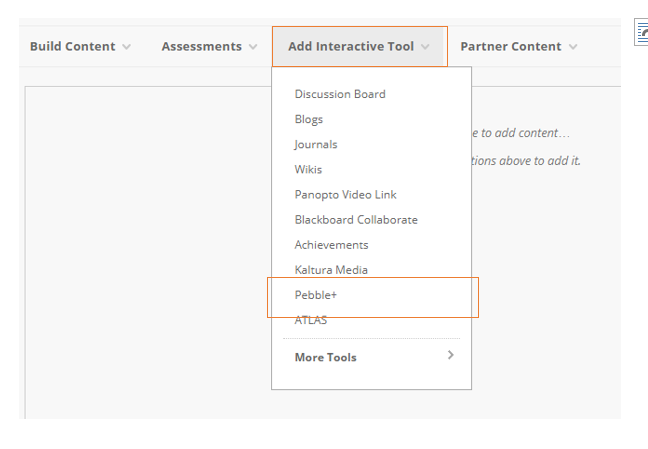
- A form will then appear, you do not need to add or change anything in this form. Just click on ‘submit’
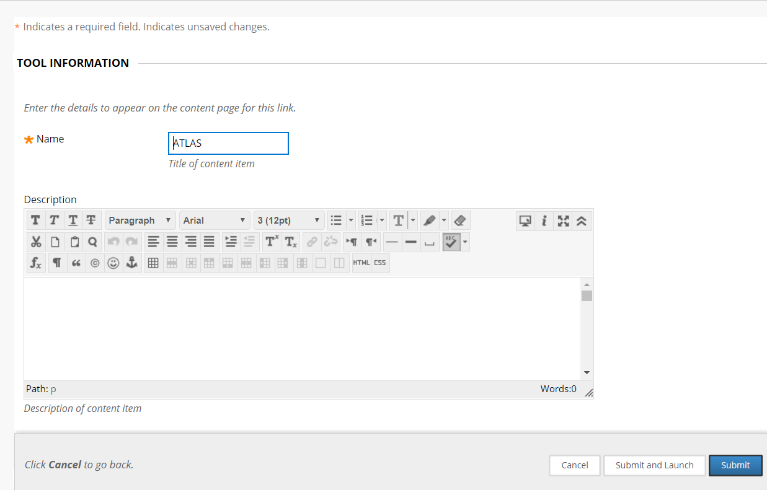
- You’ll now see that you have set up a link to ‘PebblePad’ within your Course Resources programme/module area.
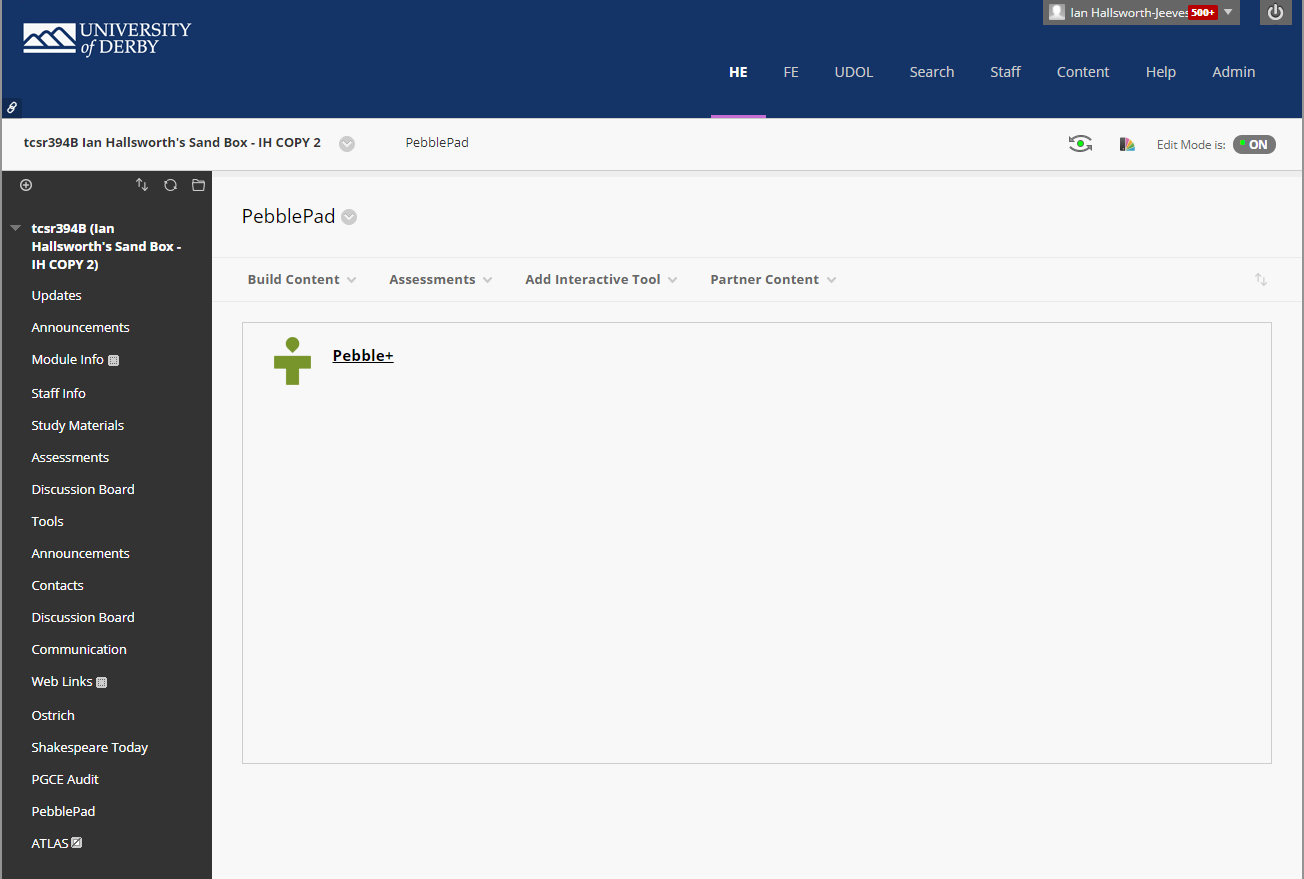
- Log into Course Resources and the module you want a link to PebblePad from
