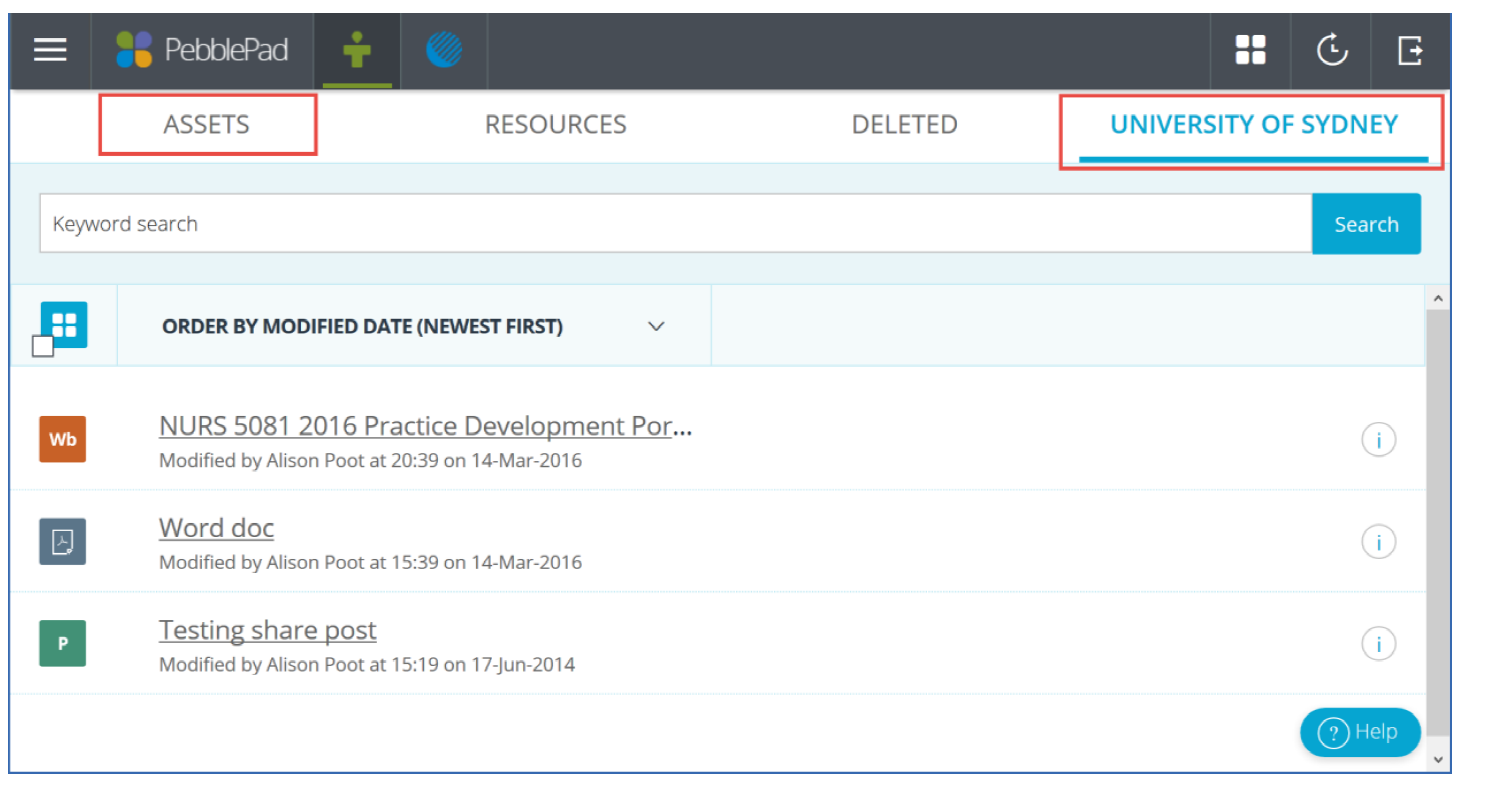Alumni Accounts
PebblePad allows you to create a free lifetime personal account when you complete your studies, or leave the University. Files you have created in your University account can be linked to this new account so they can be stored forever.
You should create your Alumni Account before your University username and password has expired, so ideally before you graduate if you are a student, or before you leave if you are a member of staff. If you need to access your material, and your University username and password have already expired, please contact the TEL Team (tel@derby.ac.uk) for advice, and note it may not be possible in all circumstances.
Creating a Personal Account
To Create your free Personal Account:
- Login to Pebble+ (see Accessing PebblePad)
- On any page, click the ‘burger’ menu at the top left of the screen

- Select ‘Additional Settings’.
- Select ‘Free Alumni Account’.
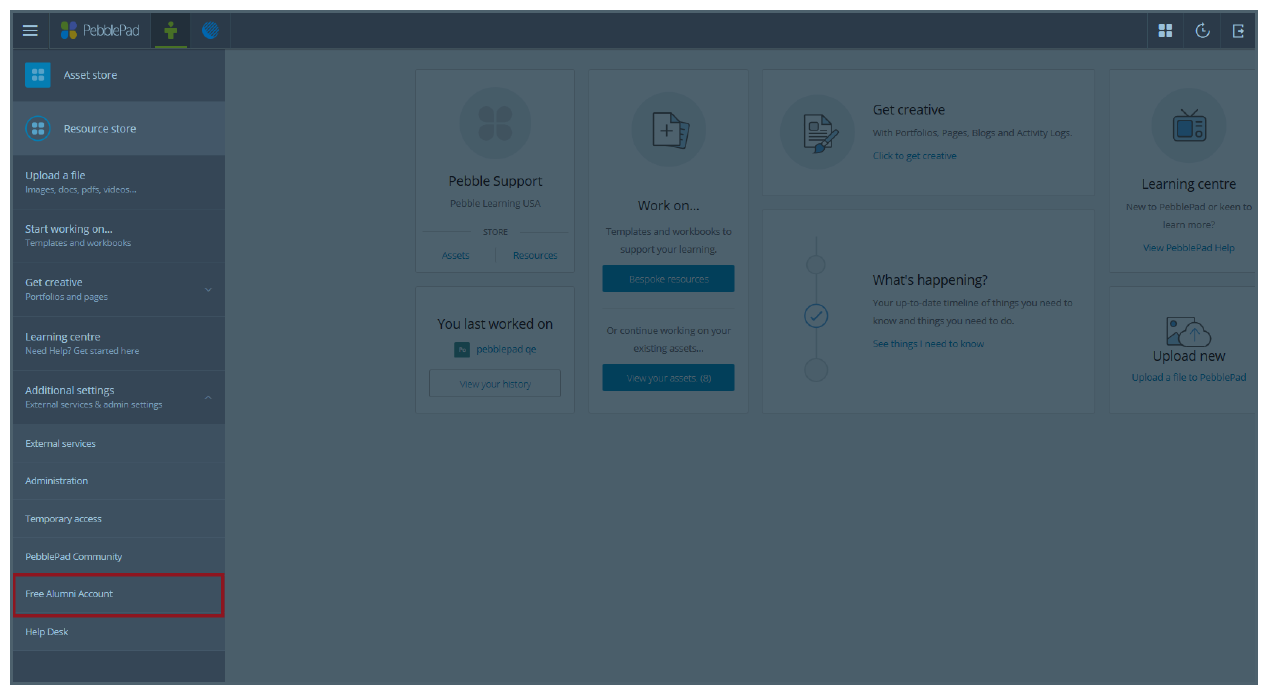 Note: Assets shared by other users at your university will not be available in the alumni account unless you copy the shared assets into your asset store before creating the alumni account. You will not be able to copy shared assets unless you have been granted copy permission by the sharer.
Note: Assets shared by other users at your university will not be available in the alumni account unless you copy the shared assets into your asset store before creating the alumni account. You will not be able to copy shared assets unless you have been granted copy permission by the sharer. - You will be redirected to the following pop-up window where you can ‘Continue’ to the account creation page or ‘Cancel’ to return to your PebblePad account.
- Click to ‘Continue’
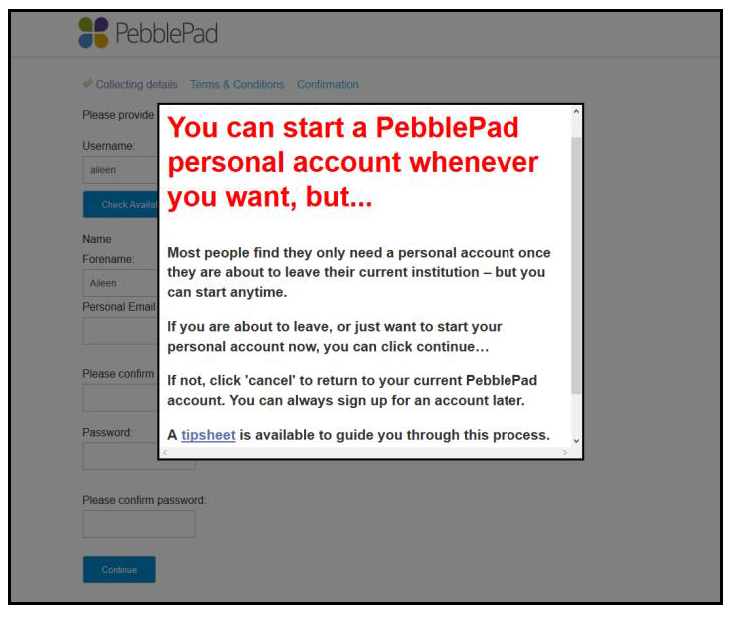
- The ‘Collecting details’ page is for you to provide details for your alumni account. Since you already use PebblePad, the sign-up form will be pre-populated with your name and email address, you can make changes to this information if you wish to.
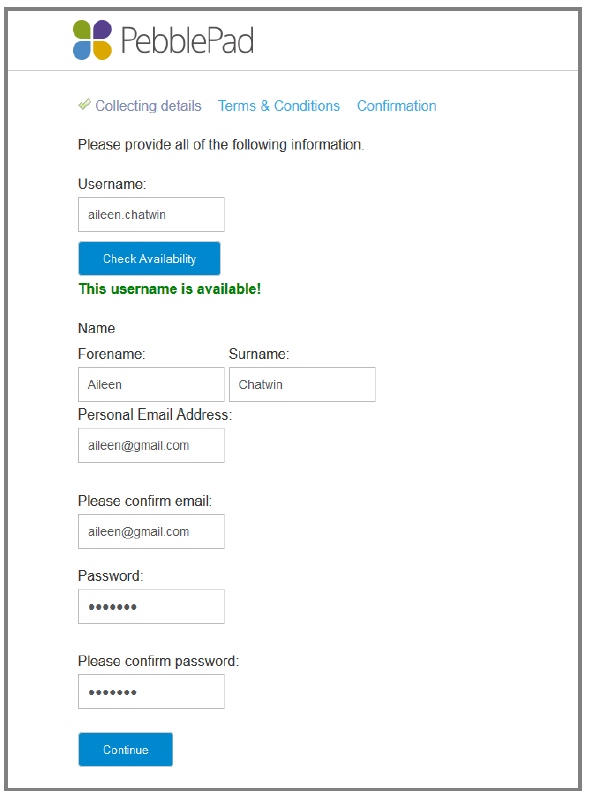
- Note: Please use a personal email address instead of your university email address as you will lose access to this when you leave your university. All PebblePad notifications will be sent to the email address you enter on this page.
- When you have completed all the fields, click to ‘Continue’
- The next page will ask you questions about the subject area you specialise in. These fields are not mandatory but the information you provide would help us in understanding the contexts in which PebblePad is being used.
- Once you have agreed with the terms and conditions of using PebblePad, click ‘Continue’ to go to the confirmation screen.
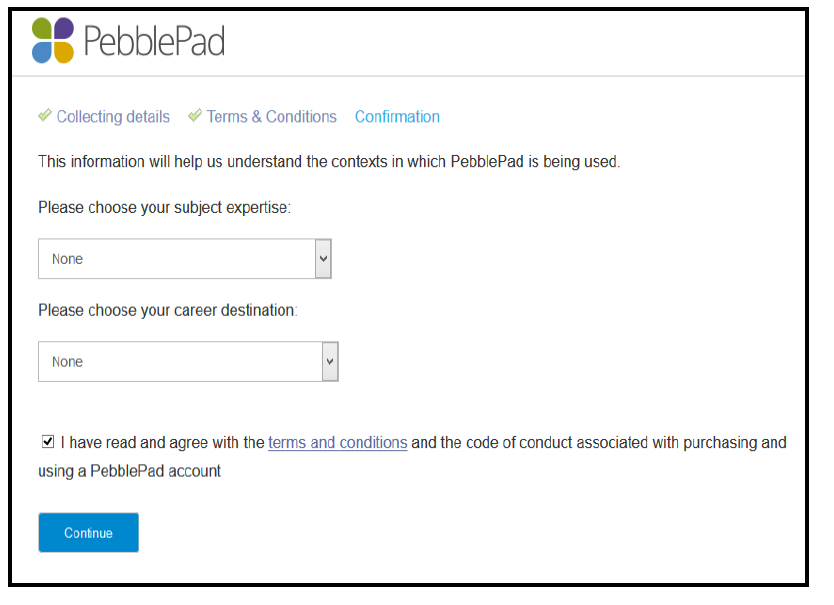
- The confirmation screen will display your account details, check that your account information is correct and click the ‘Confirm’ button to create your alumni account.
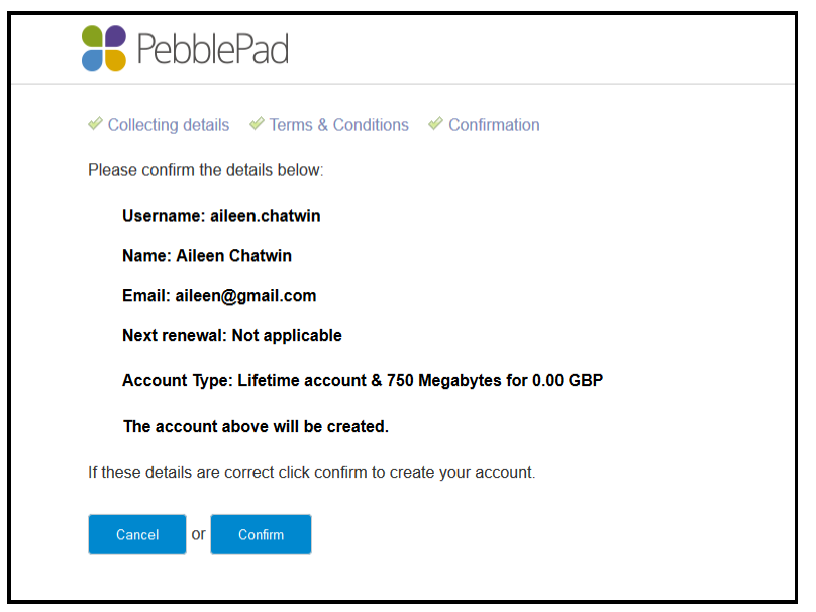
- The final screen will display a summary of your account information and a Login URL to take you directly to the login page for your new alumni account. You will also receive an email to confirm the account creation.
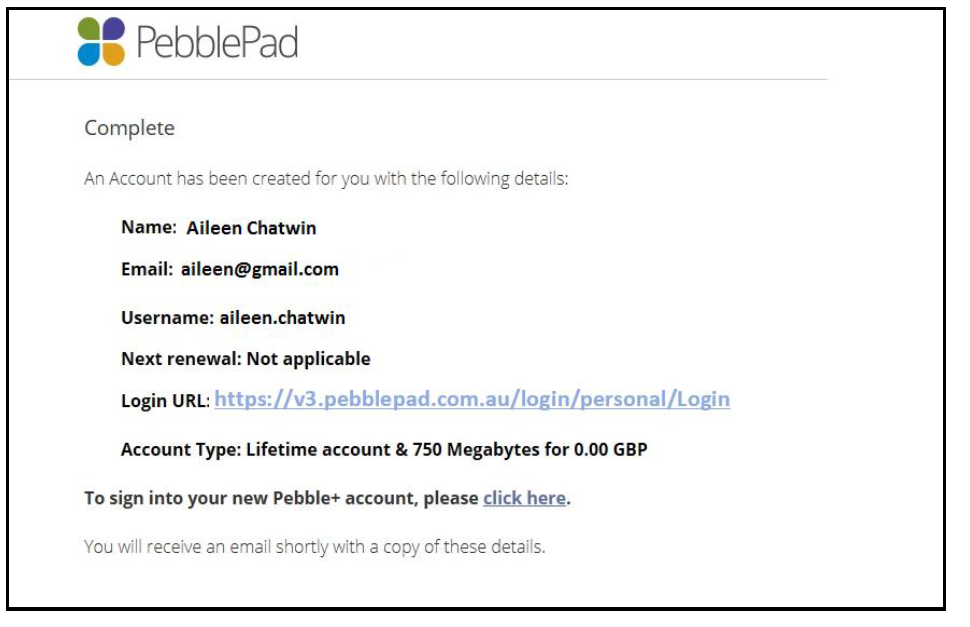
- Note: Please bookmark the login URL for the region you are located in or save it as a favourite in your browser: https://v3.pebblepad.co.uk/login/personal/Login
- You will only be able to login to your alumni account using this URL. The login credentials for your alumni account will not be recognised if you attempt to login via the URL you use to log into your university PebblePad account.
- Log into your alumni account and open the asset store. You will see an additional store on the top right hand side with your institution name on the tab. Assets you create in your new alumni account will appear under the ‘Assets’ tab and existing assets that were created in your university account will appear under the institutional tab.