PebblePad allows you to publish and share Assets with others. This may include sharing a Workbook with colleagues for comment, sharing a CV or Webfolio with a potential employer or client, or even using PebblePad to publish a website for the world to see.
To share an Asset for other users to access in PebblePad:
- Log in to Pebble+
- On any page, click the ‘burger’ icon at the top left of the screen.

- Select ‘Asset Store’
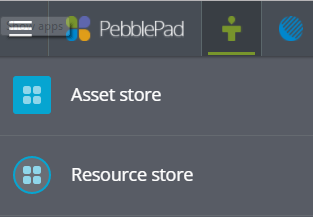
- Click on the relevant Asset to open it.
- On the top right of the screen click ‘I want to…’.
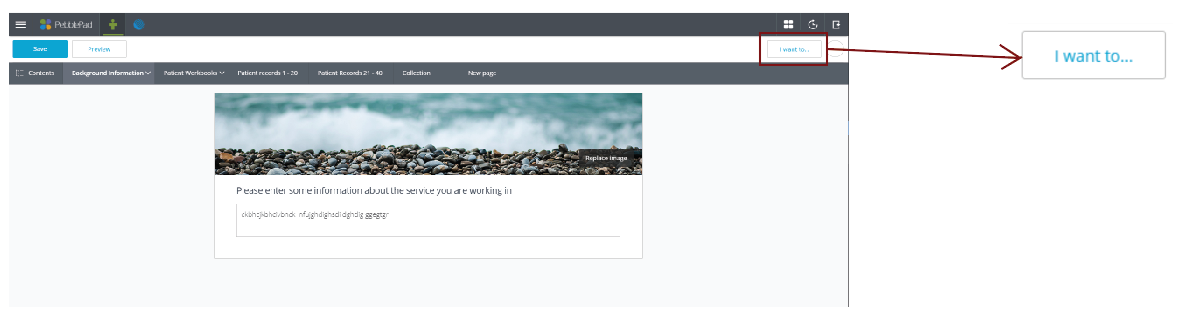
- Click ‘Share’
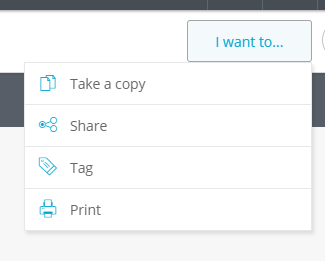
Here you get three options, under ‘I would like to Share this with…’:
With people – This allows you to share the Asset with both other PebblePad users, or non-PebblePad users, individually. To do so:
- Under ‘Who are you sending this to?’, start typing their name in the search box.
- University colleagues will auto-fill, or select ‘Look up PebblePad users’, or ‘Add a Non-PebblePad user’ to share with people outside the University.
- Check the boxes depending whether you want the recipient to be able to comment on your Asset, or to be able to make their own copy of the Asset which they can edit.
- Check the box ‘Viewed for a specified amount of time’ if you want to time limit access to this Asset to the person or people you are sharing it with.
- You can add an optional message explaining why you are send it to them.
- When finished, click ‘Share Asset’
With the web – This allows you to publish your Asset to the web, as a website anyone can view online. To do so:
- Select whether you want readers to be able to leave comments on the Asset.
- Select whether you hide the Asset to be hidden from search engines (meaning only those who know the URL will be able to access it).
- Select whether you want the Asset to be available online for a specified amount of time.
Once this is done, click ‘Share Asset’. This will create a URL for your Asset that you can share. Click on ‘Copy this URL’ to save it to your clipboard to paste elsewhere.
For assessment – This shares the Asset with a Workspace for formal assessment, and is how you will share most academic work your tutors have set.
Note: However you share your work, please note that any changes you make to your Asset will be reflected in the shared or published version. Also note that while you may have shared an individual Asset, all your work in PebblePad remains private until it is shared with others.
Sharing Resources
PebblePad allows you to share Resources you have created for others to use. This may include Templates and Workbooks.
Note that sharing Resources for learners’ assessment is normally done via ATLAS
To share a Resource:
- Log in to Pebble+
- On any page, click the ‘burger’ icon at the top left of the screen.

- Select ‘Resource Store’
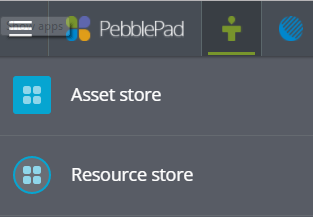
- Click on the relevant Resource, and click ‘Edit Resource’.
- On the top right of the screen click ‘I want to…’.
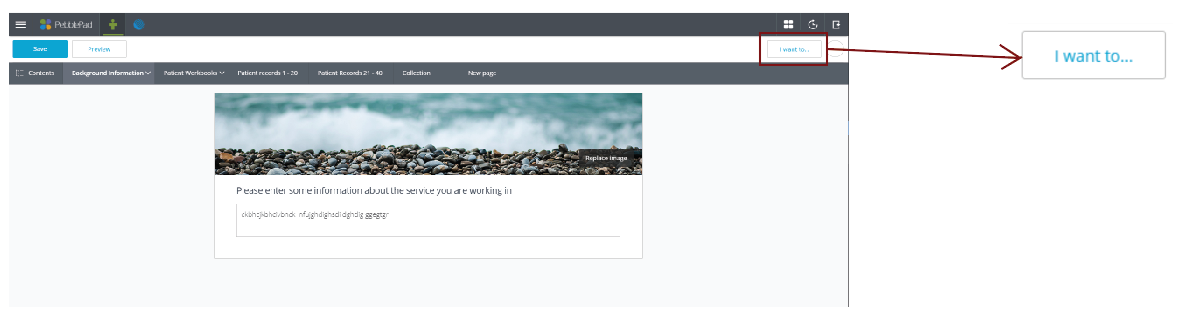
- Click ‘Share’.
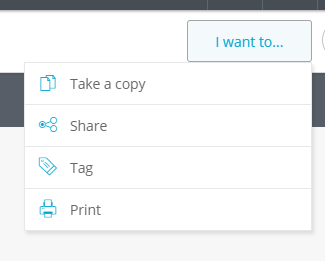
- Click ‘With People’.
Here you will decide who to share it with, and what access they will have.
- Under ‘Who are you sending this to?’, start typing their name in the search box.
- University colleagues will auto-fill, or select ‘Look up PebblePad users’, or ‘Add a Non-PebblePad user’ to share with people outside the University.
- Check the boxes depending whether you want the recipient to be able to comment on your Resource, or to be able to make their own copy of the Resource which they can edit themselves.
- Check the box ‘Viewed for a specified amount of time’ if you want to time limit access to this Asset to the person or people you are sharing it with.
You can add an optional message explaining why you are send it to them.
When finished, click ‘Share Asset’.
