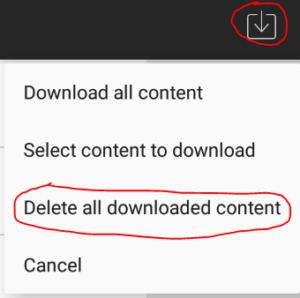The blackboard app and blackboard instructor app gives you the option to download content into the app so you can access the content when you are not connected to the internet.
When connected to the internet, open a Blackboard app and go to the content area you want to download in the top right of the content area you will see the download button, Click on it

You are gave the option to download all the content or to selected content do download. If your device has limited memory you may not have the space to download all the content.
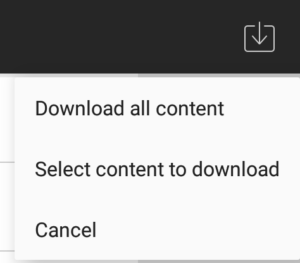
Click on Download all Content to download all the content for that module. Even if you are in a subfolder it will still download all the available content for the module.
Click on Select “Content to download” to select the content
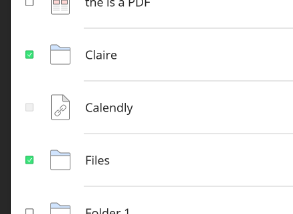
Not all content is downloadable, un-downloadable content will have the select box greyed out, Choose the files to download click the update button at the bottom
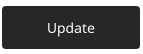
The downloaded files will have an arrow pointing downwards logo
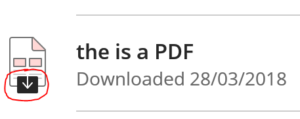
If you selected a folder it will download all the contents of the folder
You can now disconnect from the internet and still see the selected content
When viewing content off line it will tell you when the content was downloaded.

Click on the refresh button when you are online again to update the downloaded content
To delete downloaded content click on the download button again and choose “Delete all downloaded content”(This will only remove the downloaded files from the app it won’t remove content from blackboard)