Tips and techniques for students to achieve an excellent online experience
These are simple tips and techniques on how to get the best from a Collaborate Ultra experience
What is Blackboard Collaborate Ultra and where to find it in Course Resources

- Blackboard Collaborate is an online Classroom tool embedded into Course Resources
- To find Collaborate Ultra go to the module and click on Collaborate (Virtual Classroom)
- Most of your online sessions will be in the Course Room. However, your tutor could set up a scheduled room for you to access, ask your tutor for clarification
Equipment and location

- We recommended using Google Chrome for the best experience
- Use a headset, or earphones with a microphone to avoid audio feedback
- A webcam if you want to be seen
- Access the session in a quiet space which has a good connection to WIFI
- Prior to the session make sure your audio and webcam is working
- If you would like to use the IOS and Android app you will need to get the session link from your tutor
10 Minutes before the session
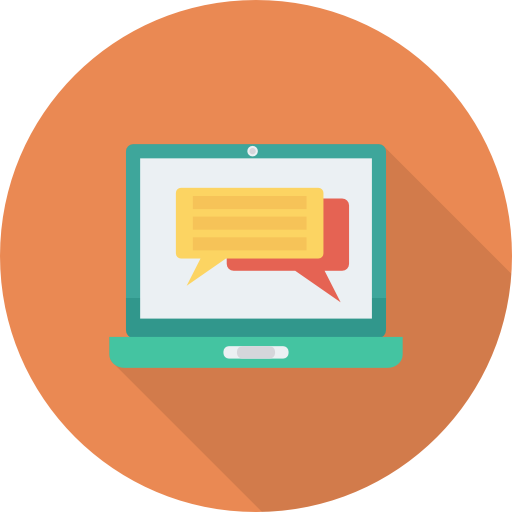
- Make sure everything is working
- Make sure you are in a quiet area with no distractions
- Make sure you are ready to participate in the session by asking questions and being part of discussions.
The Session

- In the first instance click on the Course Room or the session provided
- Say “hello” to your lecturer. This will help with making sure everything is working.
- You may be asked by your lecturer to turn off your mic and webcam, so you don’t disturb the presenter, but turn it on again when asked to contribute.
- Use the chat function to communicate through the presentation
- Please ask questions and answer anything that is asked by the lecturer. This will make the online experience a lot better for everyone in the session.
Other things to consider

- If you can’t hear or see the lecturer let them know through the chat area
- Again please be aware this is a different experience to a normal face-face lecture, so please participate.
Here are some tips and techniques to help you get the best from your Collaborate Ultra session. For more in-depth support on the various elements of Collaborate Ultra, go to the Collaborate Ultra help page
