Mid-programme/module evaluation guidance
This page provides guidance on digital delivery of mid-module evaluations (the method can also be used at programme level). The University does not mandate a set approach to mid-module evaluations and they can be delivered digitally or face-to-face. For programme teams selecting a digital approach the recommendations are to use either Microsoft Forms or Padlet.
Advised question set:
The advised question set is provided below (question 4 is optional for programme teams that wish to gain a quantitative response alongside the free text questions):
- What is especially good about this module?
Free text answer - How could this module be improved?
Free text answer - Is there anything else that you would like to tell us about this module?
Free text answer - (Optional) Currently I am satisfied with the quality of this module
Likert rating – (Definitely agree, Mostly agree, Neither agree nor disagree, Mostly disagree, Definitely disagree)
Returning feedback: Principles
- All mid-programme/module evaluations require feedback responses (to ensure the feedback loop)
a) Including timely feedback confirming actions taken - Use set feedback format (completed template delivered back to students and Programme/College Management Team as PDF) download the feedback form template
- In addition to the completed feedback template form students should receive an oral response (either face-to-face, video or audio – best practice is to establish a dialogue with students.)
Timeline & Delivery
- The delivery of the survey to take place in Weeks 4-5.
- Feedback responses to students during Weeks 6-8.
- The survey needs to be delivered via a web link in Course Resources (Blackboard)
Survey Technology
The recommended digital options are:
- Microsoft Forms
- Padlet
Microsoft Forms is part of the Office 365 suite and allows for the delivery of a survey via a weblink. Students can complete the survey individually at their own pace. You can view the results on screen or via an Excel spreadsheet.
Padlet is an online collaborative space, for which we have an institutional licence. Students can enter free text comments, and the group can see each others responses. They have the option to ‘like’ each others comments.
Please expand the sections below for more information about how to setup a Microsoft Form or a Padlet for this scenario.
Microsoft Forms is available in Microsoft Office 365.
You are free to create your own Form or you can take a copy of our example form and edit it.
Click on the Example Form link below to and then click on the ![]() button to take a copy of the example form. You may be asked to log into Office 365 if so log in.
button to take a copy of the example form. You may be asked to log into Office 365 if so log in.
This will put a copy of the form into your Office 365 account.
Now log in to Office 365 and go to Forms
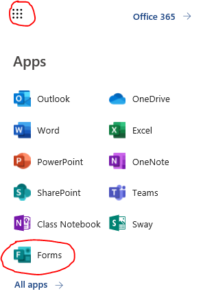
If you have not used Forms before you may need to click on the All apps link to find it.
You should now find a copy of the Form in your list of My Forms
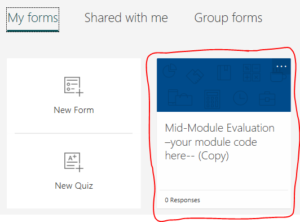
The form will now have “(Copy)” at the end of the name
Click on the form to open it and edit the name of the form to include your module code and remove word “(Copy)”
e.g. “Mid-Module Evaluation for 6IM101”
You edit the name of the form by clicking on the name
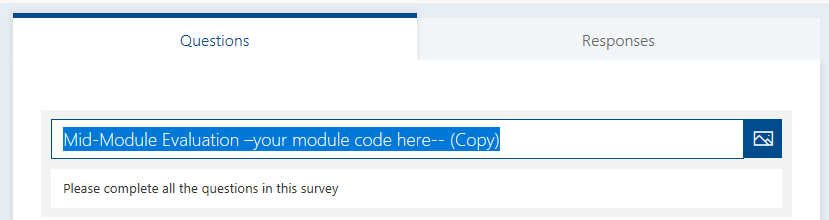
When you have renamed the form you will need to share the form with your students. Click on the ![]() Button.
Button.
Then click the Copy button to copy the URL for the form.
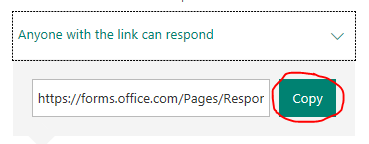
You can now paste the link to the form into an email or a Blackboard Announcement to your students. The students can then fill out the form. Alternatively you can embed for form into Blackboard if you wish.
To see the data from the students, click on responses and
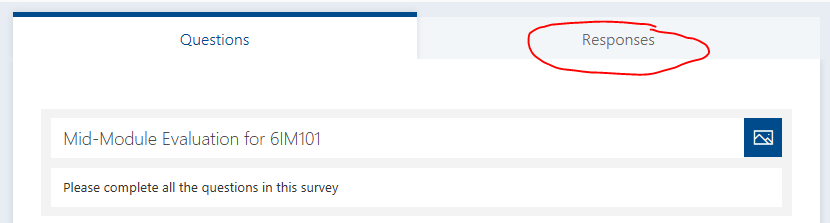
you will now see a breakdown of the results. Click on View Results to see a response from an individual or click on Open in Excel to see a spreadsheet of all the comments.
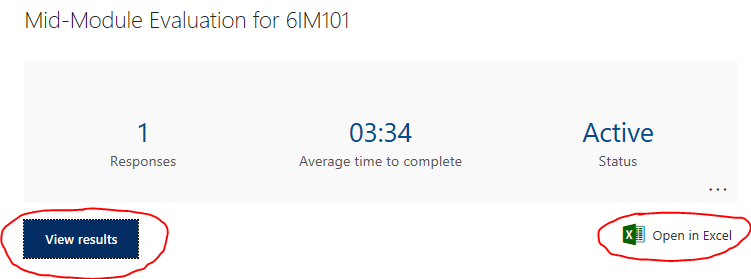
To use Padlet as the mid-module evaluation approach you can take a copy of the Padlet template. An example of how your Padlet could look is provided below.
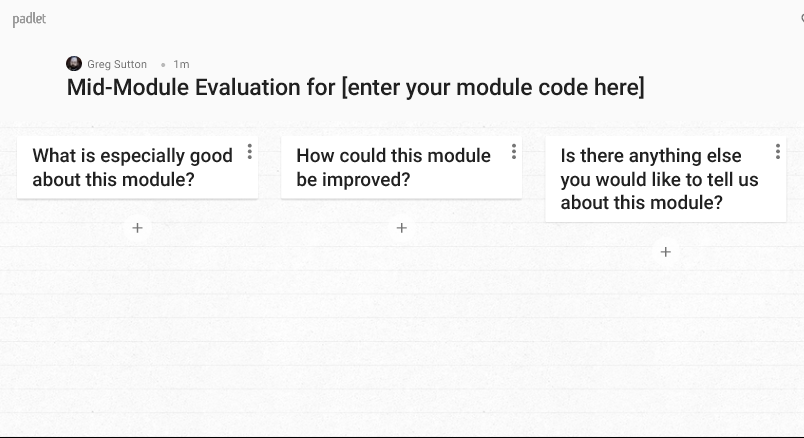
to take a copy of the Pallet template
Go to into https://derbyuni.padlet.org
Chose to log in with Microsoft
Login to office 365 if you are not all ready logged in
You will see your Padlet home page
Click on Shared and search for “Mid-Module Evaluation for [Enter your module code here]”
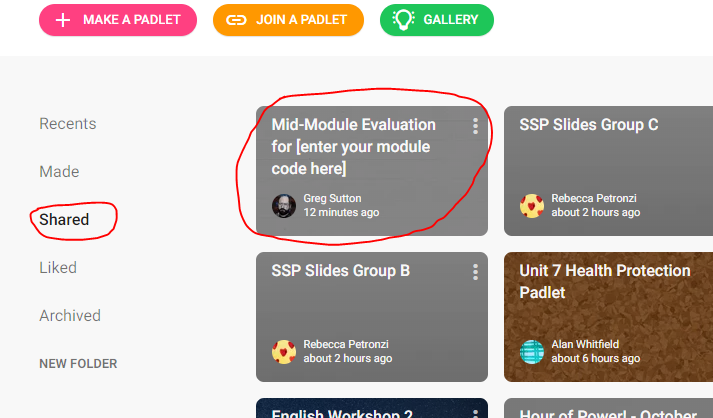
Click on the pallet to open it. You will not be able to leave any comments but you will be able to take a copy by clicking on the remake button ![]() top right.
top right.
Chose to copy the design and the posts then submit.
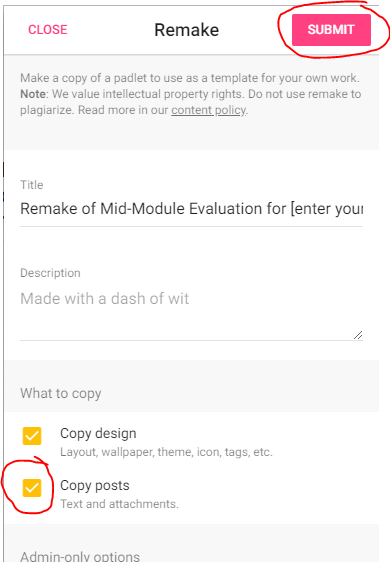
This will place a copy of the Padlet in to your account
Click on the Padlet icon ![]() top left to return to your account
top left to return to your account
In your recent tab you will find a copy of the padlet called “Remake of Mid-Module Evaluation for [Enter your module code here]” it will have your name as the owner
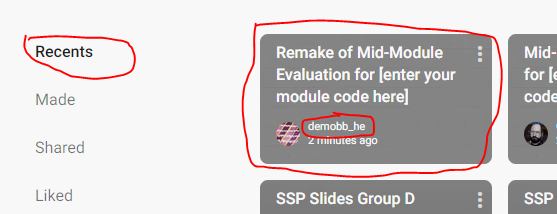
Click on this new Padlet to open it.
Click on the Setting icon ![]()
Rename the padlet to remove the “Remake of” and add your module code in the space provided. Then save the new name and close the tab.
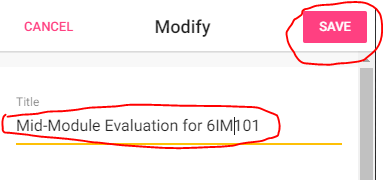
Now click on the share button ![]()
Click on change privacy ![]()
Change it to Secret and visitor permissions to Can Write. Then save it
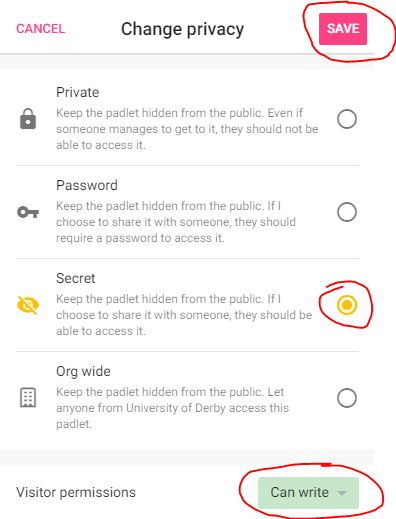
Then click the back button ![]()
Then click on copy to clipboard ![]()
You can now paste the link to the Padlet into an email or a Blackboard Announcement to your students. The students can then fill out the Padlet. Alternatively you can embed for Padlet into Blackboard if you wish.
Students can comment on other posts and vote them up or down.
To see the data from the students just visit the page yourself.
If you wish to create your own Padlet or alter the template you are free to do so.
We recommend that you:
Use the Shelf Template
Set the name to Mid-Module Evaluation for [your module code] e.g. “Mid-Module Evaluation for 6IM101”
Add three columns as shown above
And set the privacy to Secret
For help on how to setup and distribute a Padlet please visit the Padlet Page
If you have any further queries please contact the Technology Enhanced Learning team via ext 1865 or celt-tel@derby.ac.uk
