The third section down is Grade.
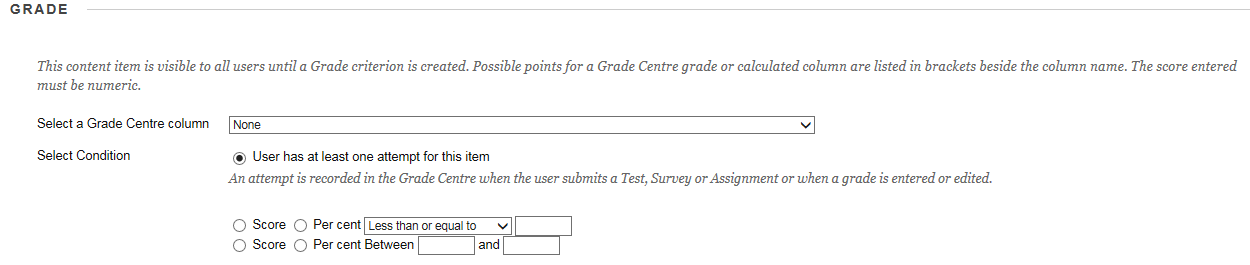
This looks at a column in grade centre and releases the content according to either the score for that column, or the presence of a score in the column.
The first thing to do is choose the grade centre column by clicking on the drop down arrow next to the text box. This will bring up a list of grade centre columns.
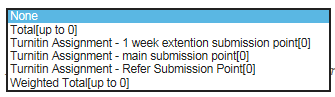
Choose one and it will be added to the text box.
Next choose how you want to assess the score.
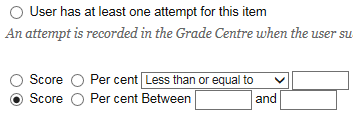
If you want to release content when a student has attempted a test or filled out a survey chose the “User has at least one attempt for this item” option.
If you want to release content when a student has achieved above or below a score, or a particular score, select the appropriate criteria from the drop down menu, enter the score and choose whether it is a score or a percentage.
If you want to release content when a student has achieved between two scores. Enter the two scores and choose whether it is a score or a percentage.
| < Membership | Adaptive Release | Review Status > |
