To add content to a module, a user can either browse the module content or use the search results to locate the required item.
Navigate to your module as normal, and select one of the content areas (e.g. study material)
- Click on Build Content, then Item
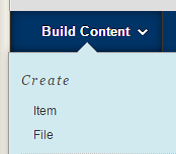
- Under attachments, select Browse Content Collection
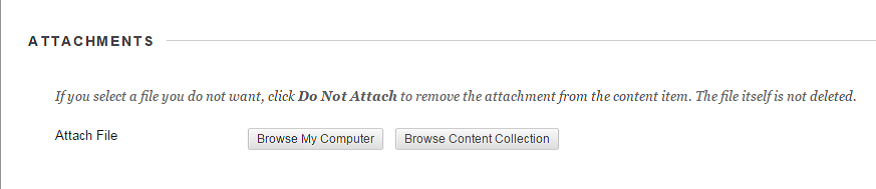
- Content for the module the user is logged in is displayed in the new window that opens. Click the check box next to the required items. If the content to be added is in a different area of the Content Collection, click on Browse, then choose the relevant area e.g. Institution Content
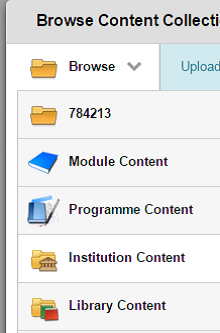
- Navigate to the content by clicking on the folders or type in a keyword into the Search box on the right hand side.
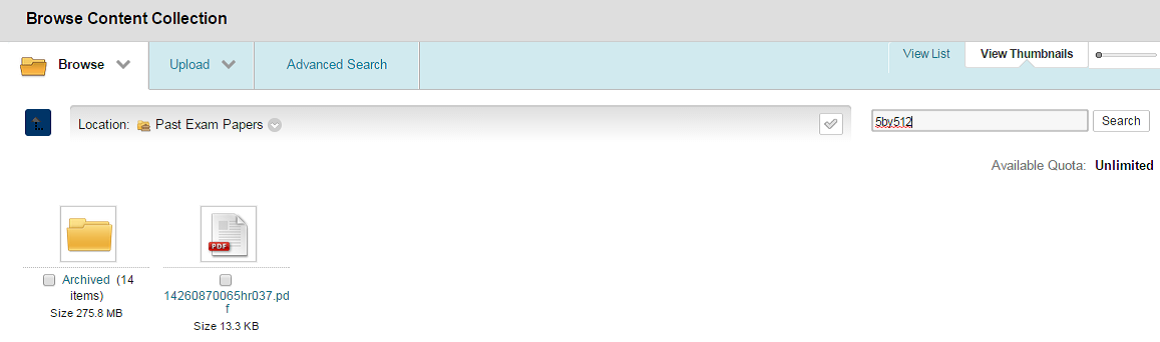
- If you have searched for an item, you will then see all matching results and be able to select them by clicking on the check box as below. Then click Submit to add them to Course Resources, and then Submit again to add them to the content area.
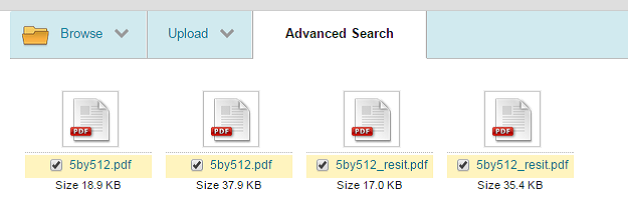
| < Download and Edit files | Content Collection |
