Turnitin Feedback Studio is the name given to the interface where you can view and mark a student submission as well as examine the Originality report.
A typical student submission made to a Turnitin submission point will generate an Originality Report. The Originality Report is the result of comparison between the text of the submission against the search targets selected for the assignment which may include an extensive library of internet information, periodicals, journals, publications and a repository of works previously submitted to Turnitin. Any matching or highly similar text that is discovered is then detailed in the Originality Report.
There is often a misconception that the Originality Report produced by Turnitin can detect plagiarism for you. Some users place too much emphasis on the percentage produced by the report and believe that this alone indicates whether plagiarism has occurred. This is not the case, there are a variety of reasons why the percentage created might be higher than you would expect, this includes the use of templates, standard question sets or forms. The only way to identify if plagiarism has occurred is to assess the matches in the report to see if they have been quoted, cited and referenced correctly.
Using Originality Reports
Access the Turnitin Feedback Studio by visiting
1 Course Resources
2 Your Module
3 Module Tools
4 Turnitin Assignments
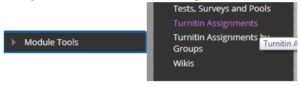
Click on the assignment in the list
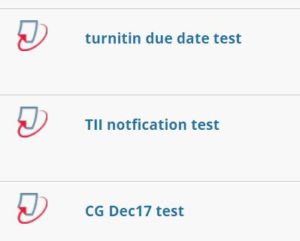
Click on the individual submission to view
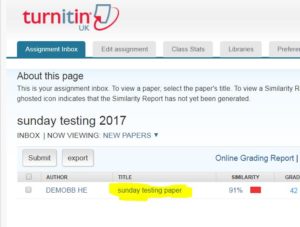
The Originality Report is accessed from the Turnitin Feedback Studio, located on the right of the screen.
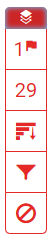
The top button turns the similarity layer on and off.
The Flags for review button highlights deliberate attempts to manipulate the similarity score.
The Match overview button displays the overall percentage match and open the “Match Overview” panel.
The All Sources button displays the “All sources” panel
The Filters and setting button opens up the “Filters and Setting” panel
The Excluded sources button opens the “Excluded Sources” panel
Flags for Review
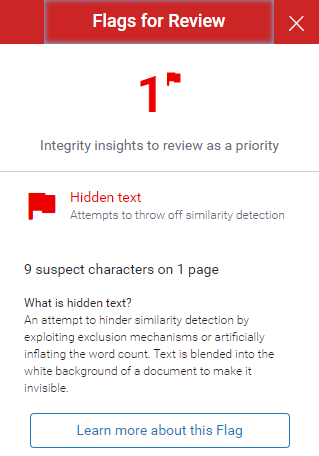
This panel will show a list of the type of cheating detected when you click on an item in the list it will describes the attempts to manipulate the similarity score. and the main screen will highlight the attempts to cheat.
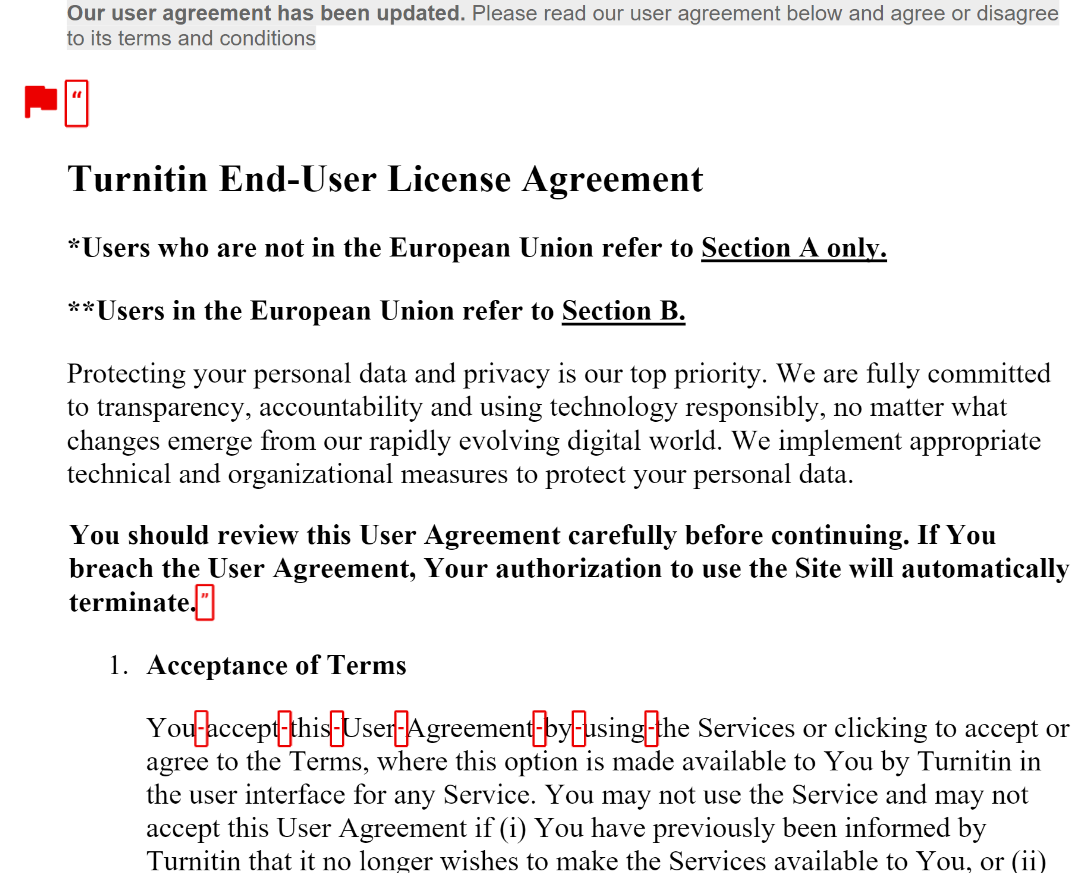
The match overview panel
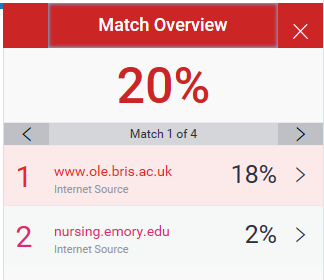
The match overview panel give you a list of sources of similarity
If you click on one of the sources it will take you to the point in the paper where it appears and show you the students work and the original source
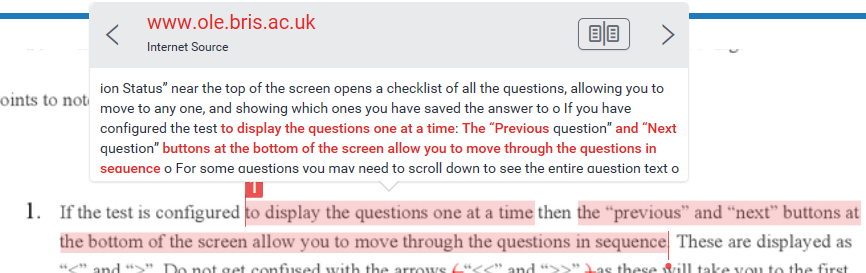
After viewing the source you may decide that it’s not a match or not an issue if so you can exclude this source.
All Sources panel
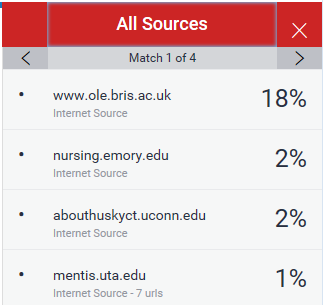
The all sources panel is a more detailed version of the match overview panel.
Here you can manually select sources and exclude them from the report.
Click on the Exclude sources button at the bottom of the panel
![]()
Check boxes will appear by all the sources and the button will change
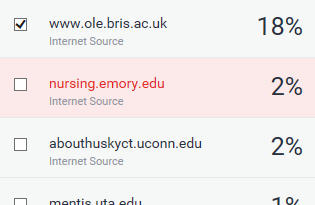
Choose the sources you want to remove and click on the exclude button
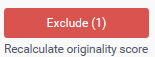
The selected sources will now be removed from the report.
Filters and setting panel
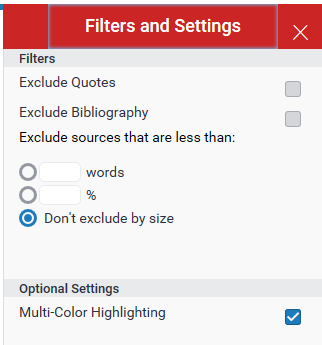
The filters and setting panel allows you to remove different types of similarity.
You can remove quotations and bibliographies from the report. You can also remove small similarities if they are below a specific word count or below a specific percentage of the whole document.
When you have made your changes click on the Apply Changes button at the bottom of the panel
![]()
Excluded sources panel
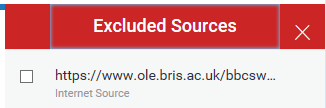
The excludes sources panel contain any sources you have removes form the similarity report using the “All sources panel” these sources can be restored either by selecting them and click on the “Restore” button or by clicking on the “Restore All” button at the bottom of the panel
![]()
Resources
Click to view an online interactive demonstration of the Turnitin Feedback Studio
