Turnitin assignment will automatically de-anonymise a submission point on the post date.
You should only de-anonymise an assignment before the post date if you have a good reason.
You do not need to de-anonymise an assignment to contact non-submitters, Turnitin provide a button to email all non-submitters.
If you suspect a student of an acadmic offence or a submission has been made that is obviously not the document the student intended to submit. You can de-anonymise an individual submission, to reveal the name of the student so you can contact them.
To email non-submitters go to the Assignment Inbox and click on the Email non-submitters button 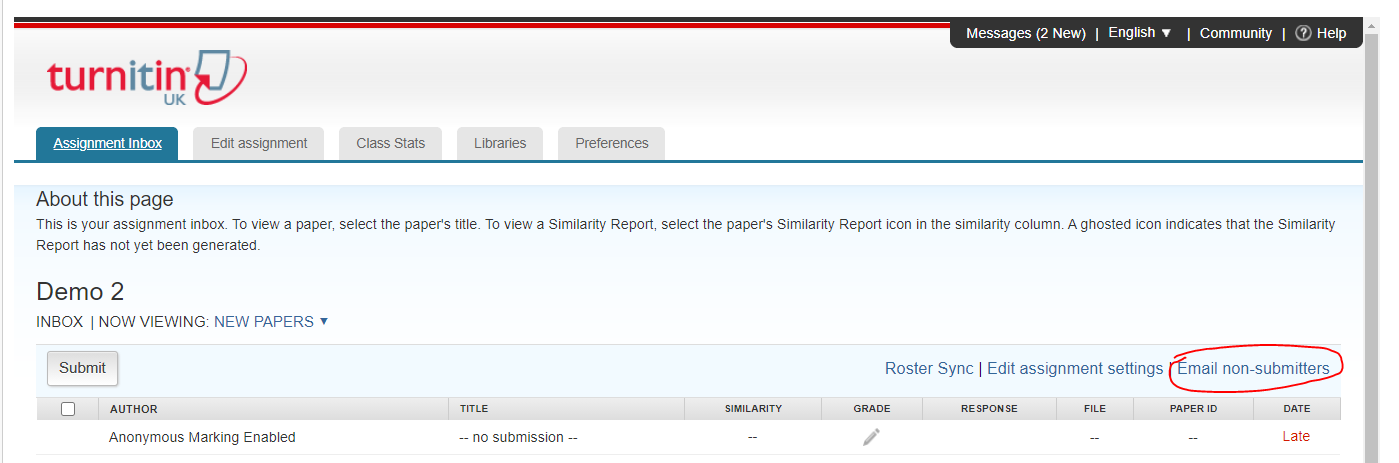
Then fill out the subject of the email and the message. Check the include me option so you will get a copy of the email for reference than click send.
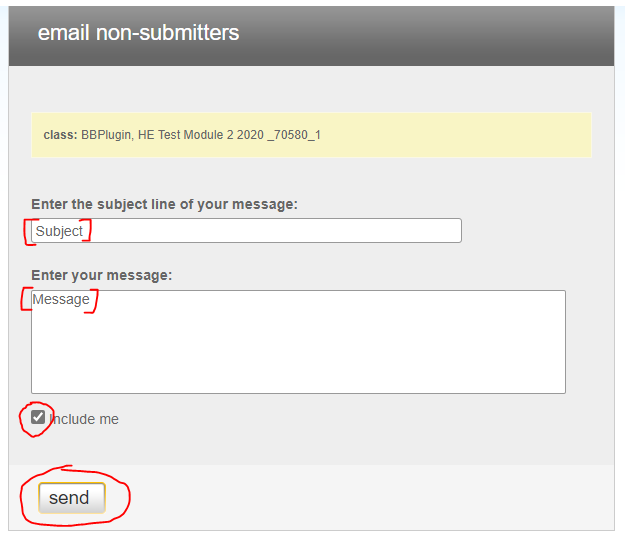
Note: Once you have de-anonymised a submission you can’t hide the student name again, and a record of this action is made
Only de-anonymise the papers if the student has not included their student ID in the submission.
To de-anonymise an individual submission take note of the paper/submission ID so you can identify which paper to de-anonymise. The paper ID and the submission ID are the same.
The Submission ID can be found by clicking on the Info button on the marking page this will open the info window
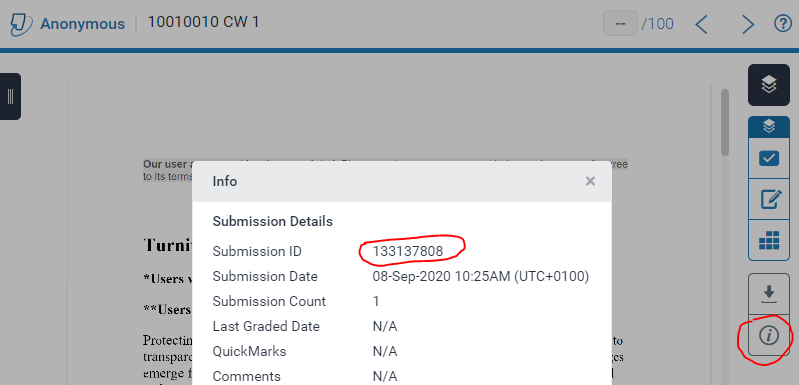
Once you have the Id number go to the assignment Inbox and find the submission you can sort the submission by ID by clicking on the Paper ID column heading. Once you have found the submission click on the Anonymous Marking Enabled button for that submission

You will be asked to enter a reason for turning off anonymous marking. The reason you enter will be logged.
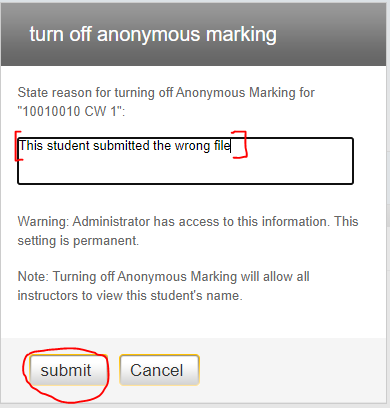
When you have submitted the reason the student name will be revealed
Note: Once you have de-anonymised a submission point you can’t hide the student’s names again. You will be de-anonymising it for the cohort.
If no submissions have been made to the submission point yet, you can edit the anonymous marking setting and submitting the changes.
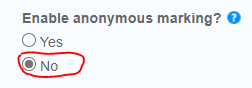
Once a student has submitted an assignment to the submission point, the enable anonymous marking option is locked and can’t be changed. As a workaround you can turn off anonymous marking for the whole submission point by changing the Post date.
Take a note of the post date
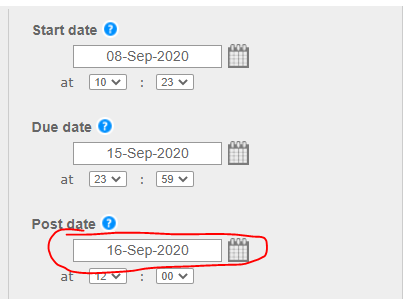
Changing the post date to a point in the past. This will have to be after the start date, and submit the changes. Then immediately change the post date back and submit again.
This will de-anonymise the assignment. It may have also un-hidden the grade centre column so go to grade centre find the assignment and make sure that the column is still hidden
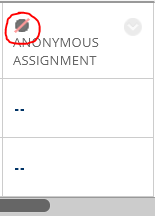
The circle with a line through it indicates it is hidden. If it is not hidden, then hide it from the students
