The Turnitin iPad App allows you to evaluate submissions on the go using your iPad. Unfortunately, there is no app available for Android devices.
You can download the app from the iTunes store, search for “Turnitin Feedback Studio” when you have downloaded the App Go to the setting for the app and change “Feedback Studio” to “Feedback Studio UK”
In order to use the Turnitin App, submission points must have been setup in Course Resources. In order to start accessing submission through the app, you must send an email form a paper submission to your iPad and click on the button in the email. This will set up a link between the iPad and the submission points for that module.
Follow these instructions on how to send the email;
Log into Blackboard through a web browser(not the mobile app). From your module in Course Resources, go to Module Tools on the left hand side of the menu and click on Turnitin Assignments.![]()
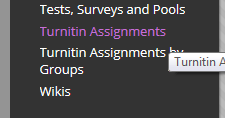
- Click on the link for the assignment you wish to mark.
- Click on the link for any student’s submission to open it.
- At the bottom of the feedback and similarity layers on the right click on the information icon shown by the red arrow in the image below.

- Then enter your email address twice and click on Email Me and you will receive an email with a button.
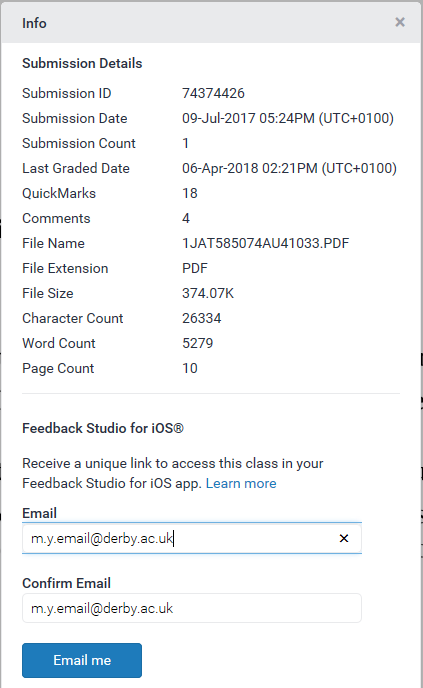
- Open the email on your iPad and click on the Add Class button. This will open the Turnitin App and make all the assessment for that module available to be marked on the iPad.
- You should see your class listed, select the class and tap on the name of the assignment you wish to evaluate.
Syncing Data
Any changes made to Turnitin classes and assignments will automatically synchronize with the Turnitin Feedback Studio for iPad app and vice versa. The updates can only take effect when there is internet connection.
To manually sync the data, do the following:
- From the Classes page, tap the icon in the top left-hand corner with three horizontal lines.

- Tap Sync Now to initiate the synchronization.

