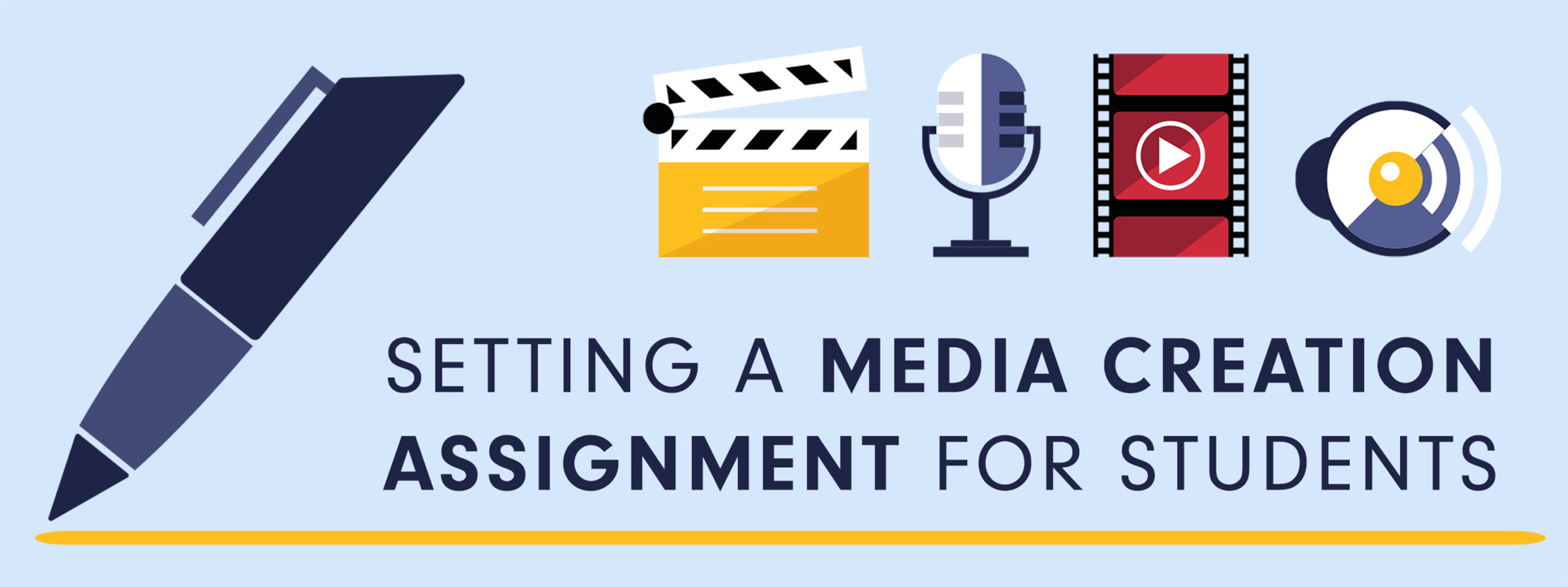
A media creation assignment provides students with the opportunity to create digital artefacts which not only demonstrate the required learning outcomes of an assessment but also to develop and showcase their digital capabilities. There are a wide range of potential forms of media based assessment including video creation, digital stories, podcasts, posters, infographics, photography and even a mix of media types.
This form of assessment helps to promote student creativity and can work well for group assessments as the students can draw upon each other’s strengths. In addition, it can support working with students as partners where aspects of the assessment can be negotiated, helping them to choose a media type or digital tool which meets their needs and those of the assessment. A website has been created to assist both yourselves and your students when creating media based assignments – https://create.wp.derby.ac.uk/
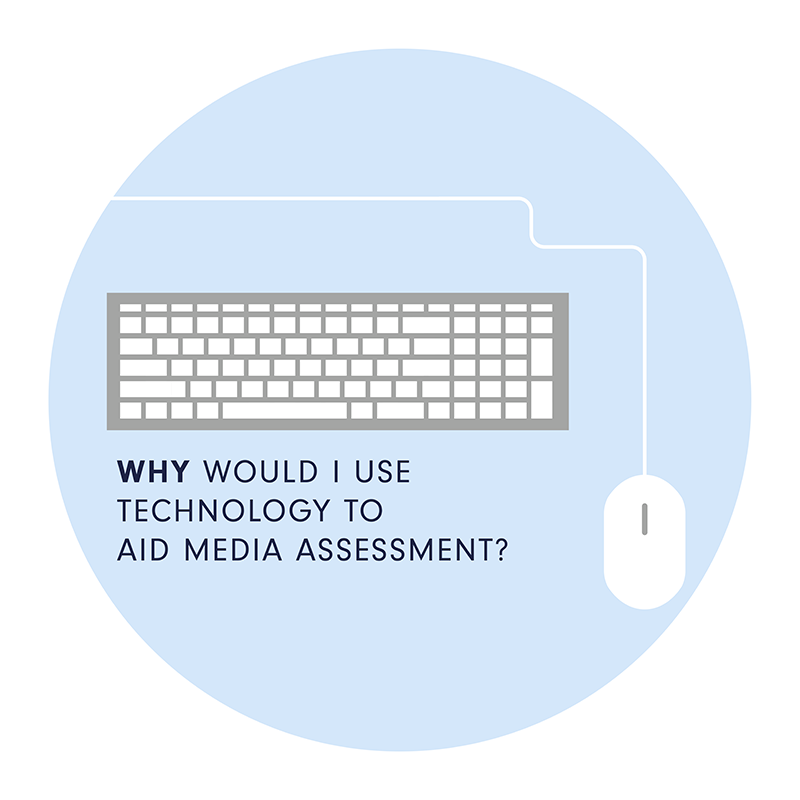
WHY WOULD I USE TECHNOLOGY TO AID MEDIA ASSESSMENT?
- Enables students to create a wide variety of types of digital artefacts
- Allows students to be creative using their digital skills
- Provides students with the opportunity to engage with digital tools which they may not be familiar with
- Enables students to take greater ownership over assessments by giving them greater creative choice
- Students can easily present their work to employers as examples of their creativity
- Previous students’ work can be used to inspire the next group of students taking part in the assessment
- Enables students to express their ideas in a format which they enjoy, using tools that meet their needs and those of the assessment.
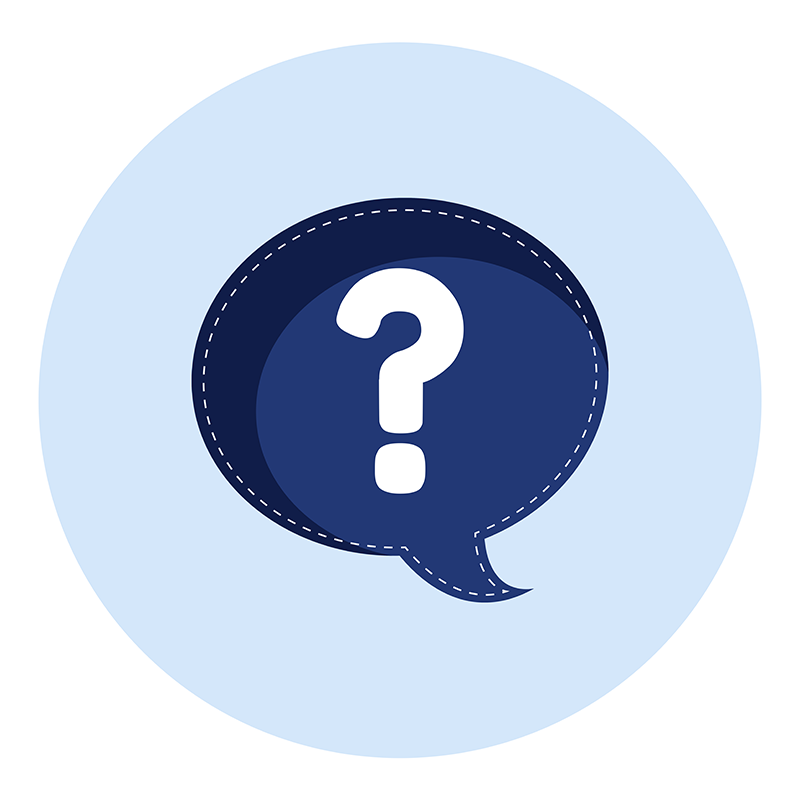
HOW DO I USE TECHNOLOGY TO DO THIS?
There are a wide variety of technologies which can help you with media assessment. When considering which technology to use, it is important to think through the whole assessment process.
See the help guides for information on all of the below use cases
- What it is that you are asking the student to create?
- How can the work be submitted for assessment?
- How it will be marked? How will you give feedback?
- How can this be shared with external examiners?
One of the key things to consider is how the work will be assessed. Students will have varying levels of skills and experience in using digital technologies to design, create and disseminate digital artefacts. For this reason, we recommended you set out assessment criteria which considers how well the digital artefact meets its purpose, i.e. to convey a message, transfer information or tell a story, rather than how digitally advanced it looks. In order to help with consistency of marking we also recommend having a rubric/marking grid which clearly articulates the assessment criteria, with a smaller percentage awarded to the quality of the presentation.
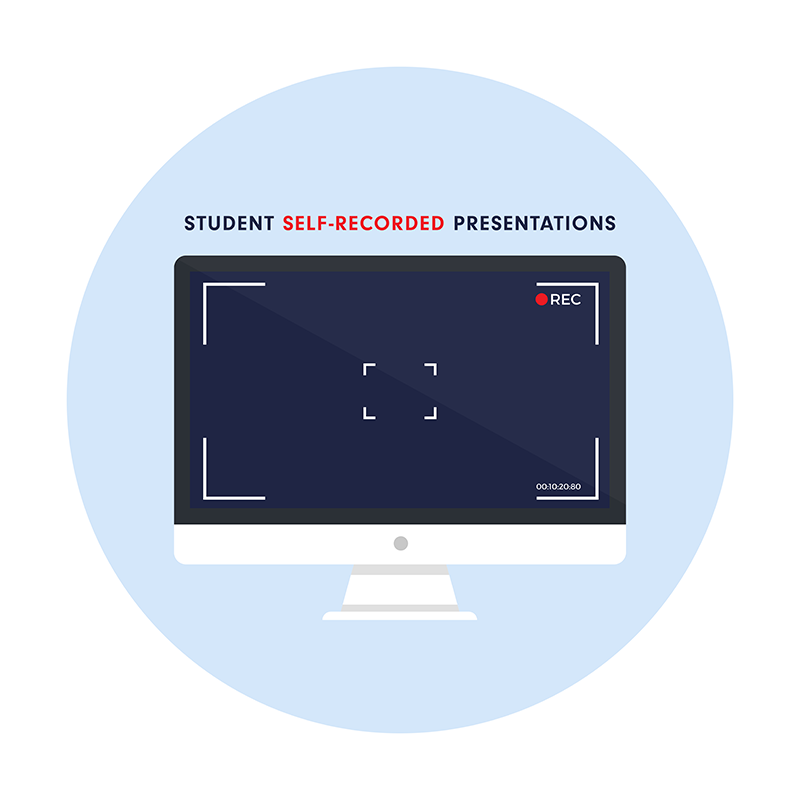
STUDENT SELF-RECORDED PRESENTATIONS
Giving your students different experiences of assessment is a crucial, and assessed student presentations are one method of doing this. Giving students the opportunity to present their theories and examples to either to a class of their peers or to just their tutor, can give the students more confidence in themselves and demonstrate knowledge of the subject. Where the learner hasn’t the ability to present live to their class e.g. distance learning, recording their presentation remotely for assessment is the easiest and most accessible way for their tutor and/or their peers to view and assess it.
The University’s lecture recording system (Panopto) can be used in classrooms, lecture theatres and on desktop PC’s. It also can be downloaded and installed onto personal home computers. This give the lecturer/student the ability to record their presentations onto their own computers with the added security of using a system which is widely used and supported within the University with training materials, and where necessary, one to one support.

VIDEO CREATION ASSIGNMENT
Video creation and media literacy has become an established part of assessment in HE, where students become producers of media materials as part of their study.
This sort of assessment has pushed the creativity of the student from stale unimaginative PowerPoint presentations to rich informative productions, which give the opportunity for the student to work creatively with an appreciation of the affordances of using new media.
A simple structure for an assignment has been developed by looking at the basic processes of video creation and how students can follow these in a simple and straightforward way. Therefore, the learner can concentrate on creativity for their video assignment without being inhibited by the complexity of learning to use complex professional video equipment or video creation software, and in doing this digital inclusion can be fostered across the whole cohort. Here is a link to a site on how to create a simple video. https://create.wp.derby.ac.uk/
Available Editing Software
WeVideo (Web browser based, Mobile App) https://www.wevideo.com/.
WeVideo is an online editing software that has a free or paid for version, WeVideo lets you start projects anywhere on any device either on the web or through an App.
The University of Derby has the paid for version for your students to use. If you would like your students to have full access to WeVideo please contact TEL@derby.ac.uk and visit this information page.
iMovie (macOS, iPad, iPhone) https://www.apple.com/uk/imovie/.
iMovie is an Apple product that is available on all of their devices (Free/paid depending on age of device). Packed full of preset templates and free music.
DaVinci Resolve (Free, macOS & Windows) https://www.blackmagicdesign.com/uk/products/davinciresolve/. DaVinci Resolve is a slimmed down version of the older industry editing software DaVinci used to create many Hollywood epics. It still has all the pro tools of the older version but with video size restriction (1080p Max). DaVinci Resolve is available to download from the University’s cloud service. DaVinci is an industry standard software which has the ability to do whatever you need to do, but that does make it quite advanced – for anyone with very little or no experiences in video editing, it may be too complicated, especially for a one off project.
Adobe Premiere Pro (Available on University computers) https://www.adobe.com/uk/products/premiere.html
Adobe Premiere Pro is an industry standard editing package it’s available on all university computers and downloadable for home use only for staff as part of the Adobe Create Cloud.
Adobe Spark (You can use your Facebook or Google account to sign in, but it’s free) https://spark.adobe.com/
Adobe Spark can help you created ‘social graphics’, ‘web stories’ and ‘Animated videos’. It also has apps you can add to your phone/tablet: ‘Spark Post’, ‘Spark Page’ and ‘Spark Video’. Adobe Spark also has a blog which has some useful tips and tricks for filming.
LightWorks (macOS, Windows) https://www.lwks.com/
FilmoraGo (Android, iPhone/iPad) https://filmora.wondershare.com/filmorago-video-editing-app/
Example Video Playlist
INFOGRAPHICS
Infographics are a visual representation of data that are displayed in a quick and easily understandable format. By using icons, imagery and graphics along with text it can enhance the audiences’ understanding of the information. Being able to see trends within the data provided in a visual way.
Infographics can be used in a number of ways to show comparisons, presenting data, to explain something, raise awareness, inform consumers.
There are various different tools you can use to create elements for an infographic or the whole infographic itself.
Here is a video that one of our students created to help fellow peers on creating a simple infographic using PowerPoint and Pixlr.com/editor.
https://derby.cloud.panopto.eu/Panopto/Pages/Viewer.aspx?id=b210d1be-e64c-46dc-b725-6f2e6289e72f
AUGMENTED REALITY (AR)
Augmented Reality (AR) adds a digital layer to the physical world. This can be accessed by looking at physical objects through a smartphone or tablet device.
The educational uses for Augmented Reality (AR) are being looked at very closely in the education sector. Augmented Reality offers “compelling applications for higher education; these technologies are poised to impact learning by transporting students to any imaginable location across the known universe and transforming the delivery of knowledge and empowering students to engage in deep learning.” (NMC 2016)
To create Augmented Reality content you could use tools such as Blippar.
Good Practice in Education
Within the Marketing Programme, augmented reality has been incorporated into assessment to introduce students to a technology which is relevant to their future professional working practices. Students were tasked with designing a four-page leaflet on a given topic. A justification for the academic theories used was then embedded into the design by means of a video presentation from students. The video was accessible using augmented reality when scanning the leaflets with a mobile device and AR app.
Student work resulting from the assessment was displayed at the Derby Business School Employer Showcase and received positive feedback from attendees. The University’s own Marketing Department were also inspired to investigate the use of AR for university marketing materials. Positive feedback from students has led to the assessment being rerun in following year with further refinements to the process and technology.
