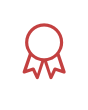
Some of your work may require you to attach evidence that you have met certain criteria. Anywhere on a Template or Workbook where you see the rosette icon (above) is somewhere you can add evidence, which can another PebblePad asset, or a file of any format.
For example, if the rosette is next to an element asking about your knowledge of a particular topic, you may evidence this by attaching a document, image, video or audio recording, or a reflection you have written in PebblePad, that demonstrates your knowledge.
The colour of the rosette denotes whether you feel this is not evidenced, partially evidenced, or fully evidenced.
To add evidence:
- Click on the rosette icon on the relevant element.
- Click on ‘Add an asset’ (or ‘Add additional asset’ if you have already uploaded files).
A list of files in your Asset Store will appear, under the ‘List View’ tab. If you have already uploaded your evidence to PebblePad, click on the file(s) you want to upload, and click ‘Done’.
To upload a new file:
- Click the ‘Upload’ tab.
- Either drag file from your computer to the box labelled ‘Drag a file here’, or click on ‘Or chose a file…’ to navigate your computer for the file you want to upload.
- Give the file a title (which by default will be existing filename).
- Click ‘Confirm upload’ when finished.
There is a text box to justify your decision as to why these files meets the criteria you are evidencing.
Finally you can select whether you feel the item has not yet been evidenced, is not yet fully evidenced, or is now fully evidenced. This will change the colour of the rosette to red, amber or green, respectively.
Note: Always check with your tutors, if unsure, which types of evidence they are happy to accept, and how many files they want you to upload. Think about the files sizes of files you upload, and use standard file formats so your tutor will be able to open your files if necessary.
