Announcements are an ideal way to post time-sensitive information critical to course success. Add announcements for these types of course activities:
- Due dates for assignments and projects
- Changes to your syllabus
- Corrections/clarifications of materials
- Exam schedules
- Highlighting the availability of learning resources
You can add, edit, and delete announcements from the Announcements page. When you add an announcement, you can also send it as an email to students in your course. Students will receive the announcement even if they don’t log in to your course.
For further information click to expand the links below:
Announcements appear in the order you post them. The most recent announcement appears first.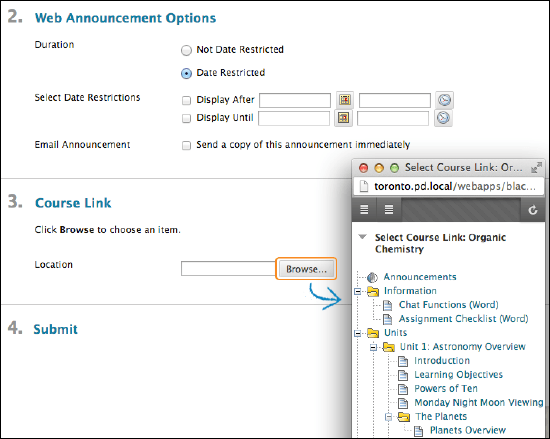
On the Announcements page, use the yellow bar at the side of the announcement to reposition and prioritize your announcements. Drag the bar to reorder announcements to new positions on the page. Move priority announcements above the bar to pin them to the top of the list and prevent new announcements from superseding them.
Students will see announcements in the order you choose. Students don’t see the bar and can’t reorder announcements.
To edit or delete an announcement, select Edit or Delete in its dropdown menu (accessed via the grey arrow next to its title. The delete action is final and irreversible, but it will not recall sent emails if emails were sent.

