The attendance monitor is a good way to record your students participation in online events.
For each event, you can mark whether a student is present, late, absent, or excused. The attendance records for each student appear in a single column next to other grades. On the Attendance page, profile pictures appear so you can easily identify students.
You can use attendance as part of calculating grades just as you can for an assignment grade column.
Setup the Attendance Tool
To access the tool go to a module in Blackboard, then
- Go to the Module Management section and Module tools > Attendance
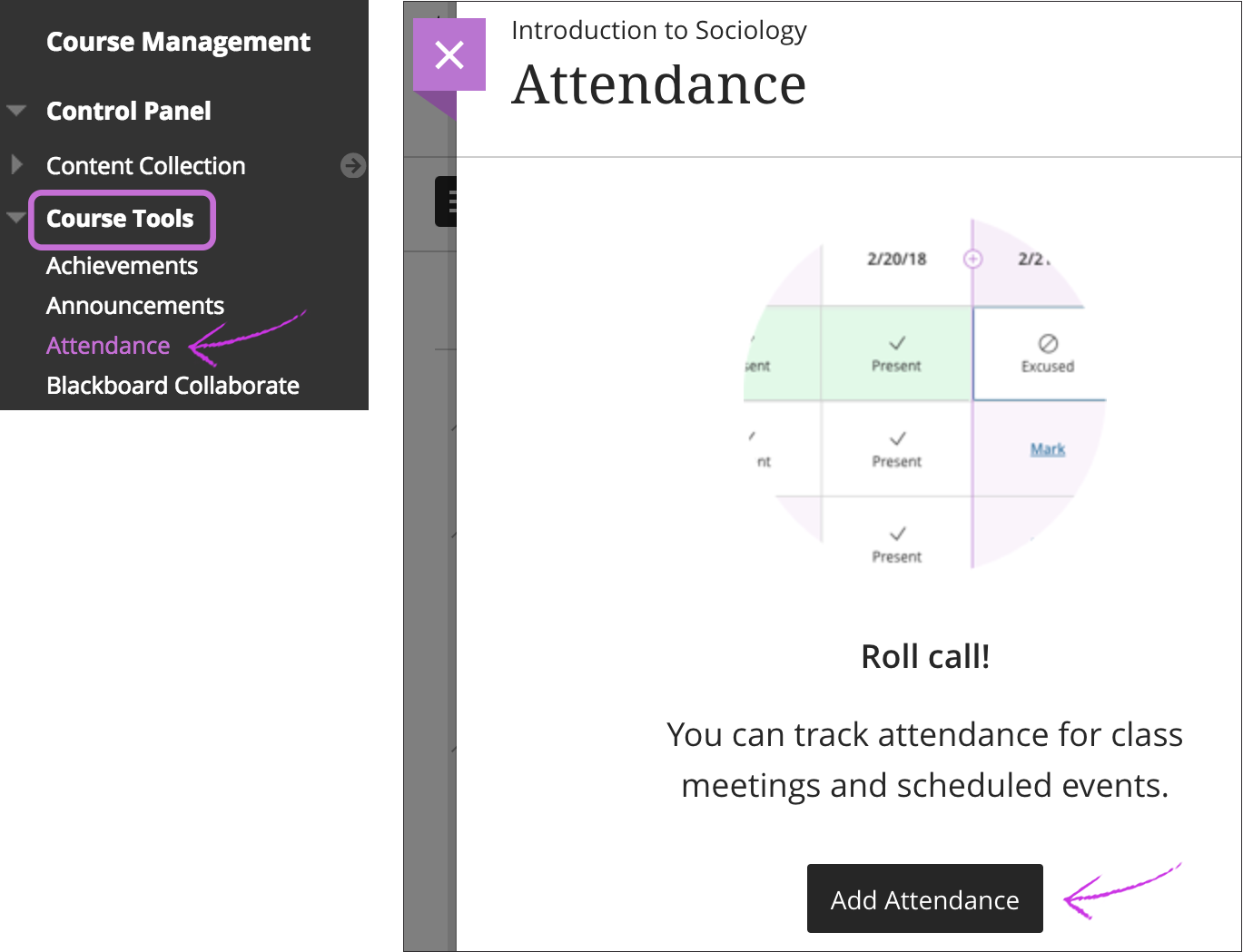
- Click Add Attendance
- When you access the attendance feature for the first time, the Settings menu opens. Decide if you want to add attendance to the Grade Centre.
You can change the default settings for the grade display and for Late in the grade schema. You can’t change the percentages for Present and Absent at this time.
Save your settings or close the panel if you don’t want to make changes. An attendance column appears in the Grade Centre, but you mark attendance from Control Panel > Module Tools > Attendance.
Marking Attendance
- In your module navigate to Control Panel > Module Tools > Attendance
- In the Meeting view, you can mark each student’s attendance.
You can also use the menu in a status’s heading to mark all students present or absent. Then, you can change individual students’ statuses or clear all marks. Your work is saved as you go.
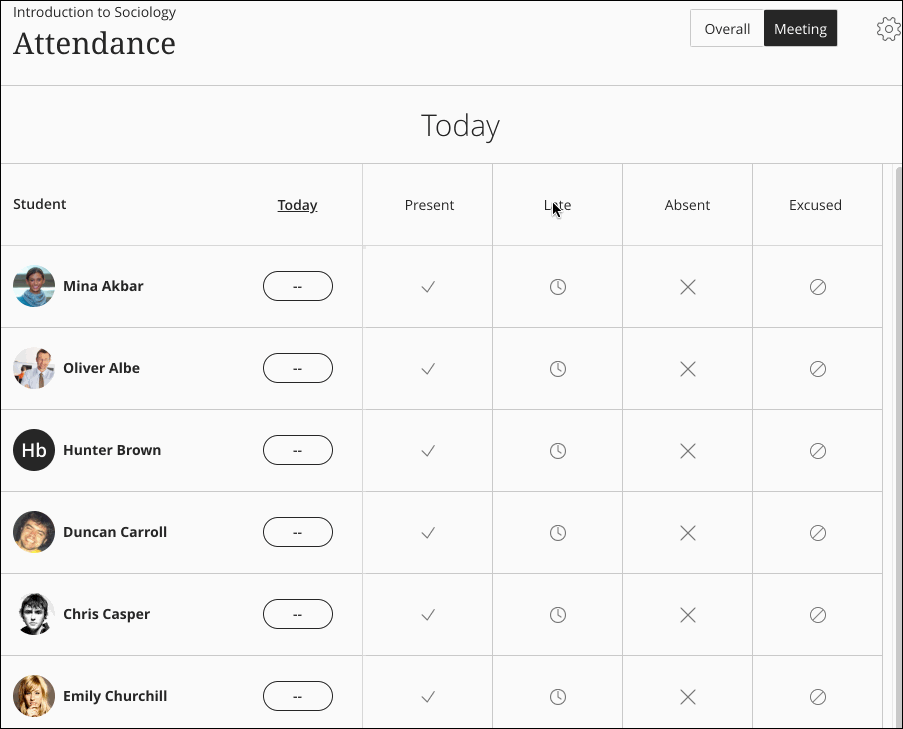
Multiple events on one day
- In your module navigate to Control Panel > Module Tools > Attendance
- In the Overall view, hover over the right edge of the last top cell on the right (!) and click on a purple ‘+’ sign when it appears.

- This will create a new meeting column.
You can schedule this new meeting by clicking the column header & selecting Edit Meeting.
Unfortunately, you cannot rename a meeting title.
Students accessing Attendance
Students can see their overall attendance score via the Provisional Grades and Feedback link in the module menu.
If you do not want students to see their attendance score then you can hide the column in the Grade Centre.
