Grade Transfer allows you to copy grades from a grade centre column in blackboard to a grade book column in PeopleSoft in a few clicks.
This does not work with referrals and there may be some content in blackboard that is not allowed to be entered in PeopleSoft.
How to Transfer Grades
To transfer grades from blackboard to PeopleSoft start by going to full grade centre in blackboard
Click on the Manage to bring up the menu then click on Transfer Grades
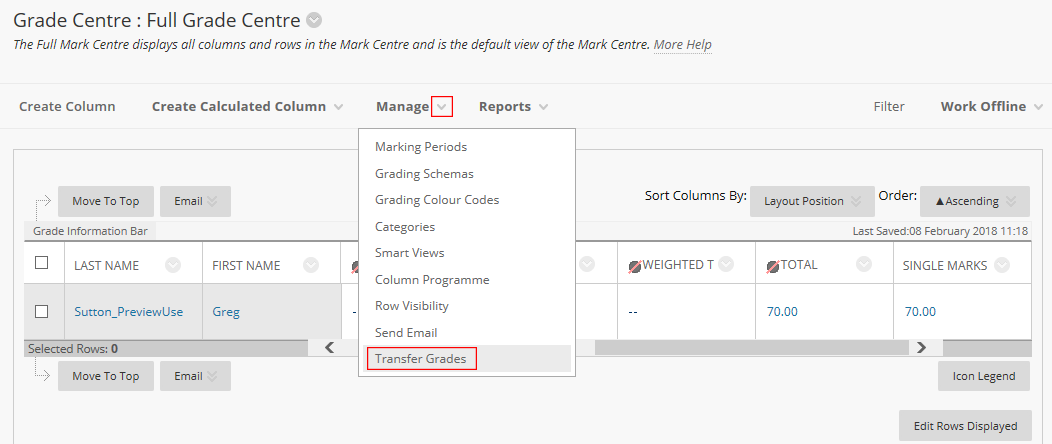
This will bring up the option page
In the top box select the grade centre column from blackboard you want to copy to PeopleSoft.
Select if you want to pass the grade (this may not be out of 100) or the percentage which will be out of 100.
Select the PeopleSoft column where you want the grades placing.
Then click on submit
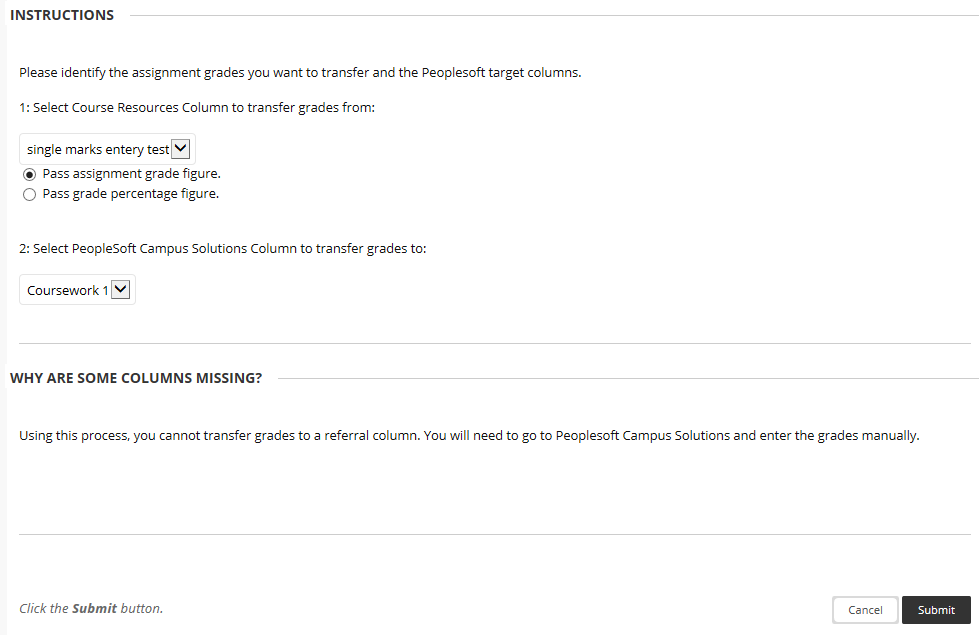
You will then see a page of the results that will be transferred. Check that they are the grades you were expecting then click on the Transfer Grades button.
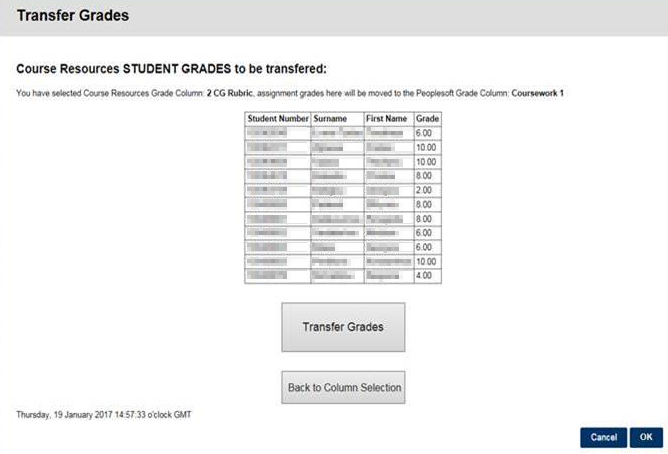
There may be some grades that PeopleSoft can’t accept or some of the people on the list may already have a grades in PeopleSoft in the selected column. If there is you will get a list of anomalies and you will be asked to fix them or ignore them.
PeopleSoft grade book has a different set of limitations to Grade centre as to what can be entered on the column, these have to be resolved before grades can be transferred. Grades that are not integers (whole numbers) can’t be entered into PeopleSoft, also Zero (0) can’t be entered. You will have to manually edit these grades before they can be transfered.
When you have made the changes click upload data to PeopleSoft
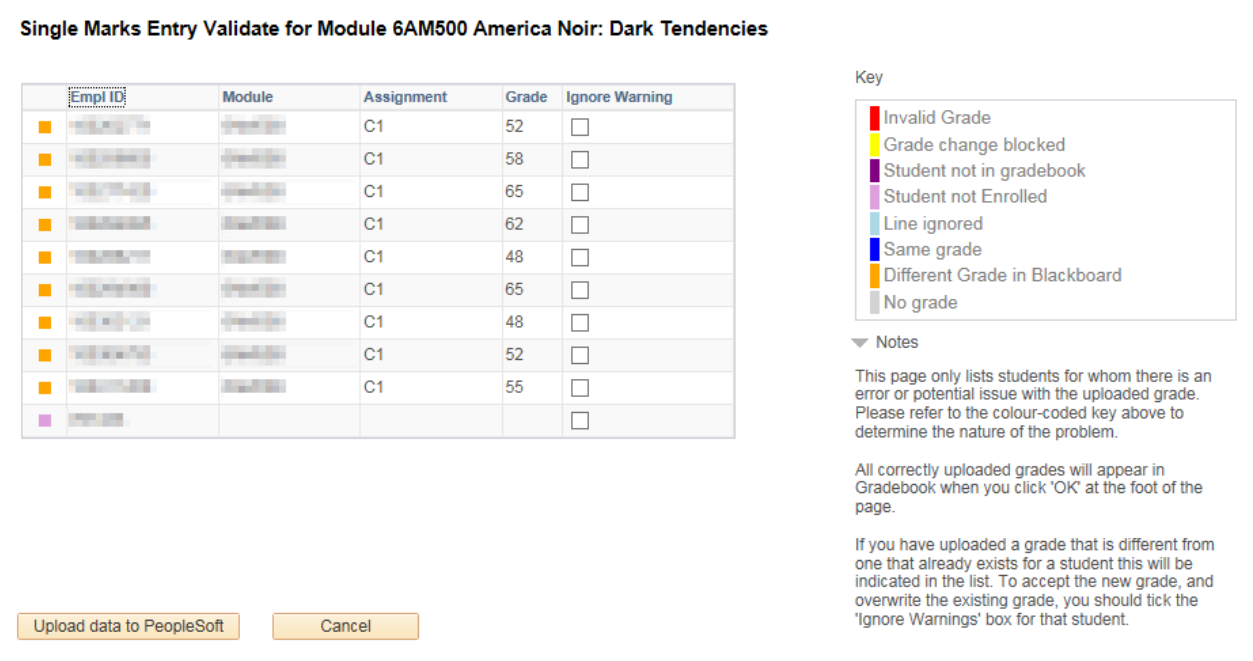
The above screen shot is subject to changes
When you have done this go to PeopleSoft and check that the grades have transferred
