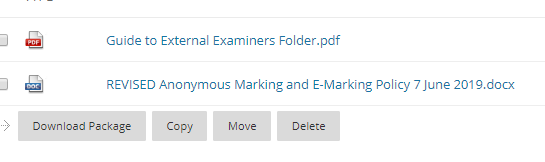The full Quality guidelines for External Examiners can be found here.
Accessing the External Examiners’ folder
This guidance is for everyone needing to see the contents of the External Examiners’ folder.
Users Include:
• College Admin,
• Programme Leads
• Module Leads
• External Examiners
1. Navigate to the module
2. In the Module Management section on the left menu, click Content Collection. Select the module code (here is it NCCA-0014)
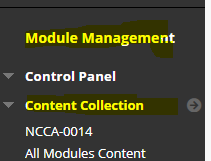
Module management
3. You should then see the External Examiners folder.
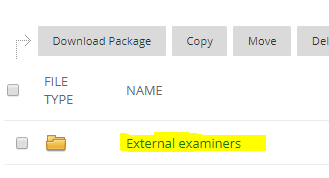
4. Module tutors, admin and external examiners will be able to access this folder and upload, view and delete content within it.
5. Students cannot access this folder or content with the default permissions on this folder.
Getting Turnitin and Blackboard Boxview assignment examples
Staff may need to curate a sample of submissions for External Examiners to moderate. Click here for a guide on how to get a selection of examples from Turnitin and Blackboard Boxview assignments.
Once you have these examples, upload to the folder using the instructions below.
Uploading files to the folder
Users Include:
• College Admin,
• College Quality
• Program Leads
• Module Leads
1. Navigate to the module
2. In the Module Management section on the left menu, click Content Collection then the module code. Here it is NCCA-0014.
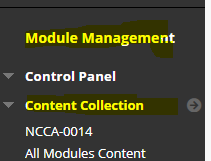
3. Click on the External Examiners’ folder to enter the folder.
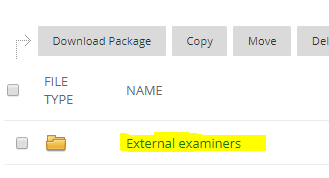
4. Hover over Upload
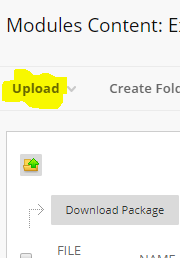
5. Click on Upload files to upload one or more files.
6. Click on Upload Zip Package if you have a zip file.
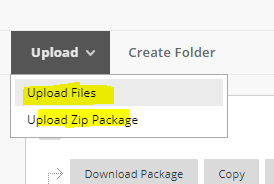
7. Both 5 and 6 use the same upload process
8. On the upload screen click Browse My Computer. This opens your computer’s file browser.
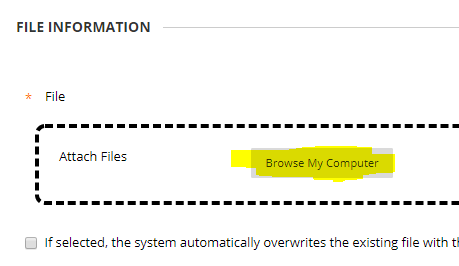
9. Select the file/s to upload and click OK or similar confirm button on your computer’s file browser.
10. Repeat step 8 to choose multiple files. Selected files will appear in a list below up Attach Files box.
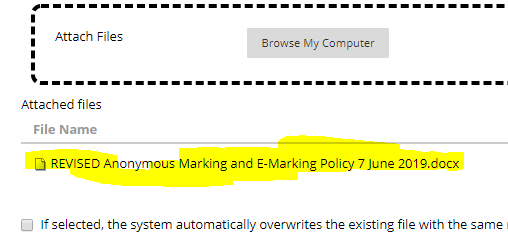
11. Click Submit to upload the files
12. The uploaded files is now in the list.