Past exam papers are now stored in the content management system of Course Resources. This means that they can now be added directly to a content area within your Course Resources module.
Follow these instructions to find and add the relevant past exam papers:
- Navigate to your module as normal, and select one of the content areas (e.g. study material)
- Click on Build Content, then Item
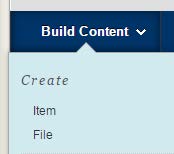
- Under attachments, select Browse Content Collection
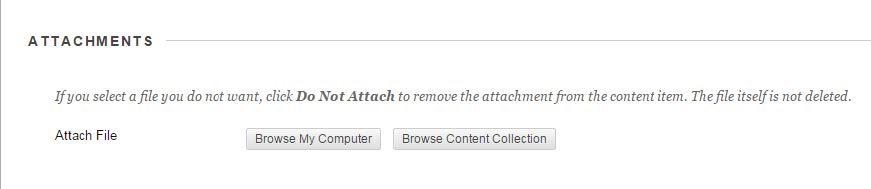
- Then in the new window that opens, click on Browse, then Institution Content
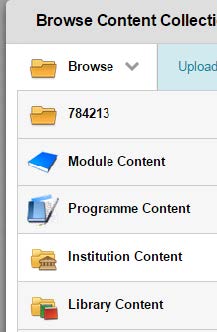
- Click on Past Exam Papers
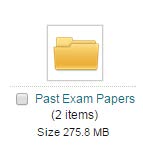
- Then you can either click on Archived (to manually browse) or type in a module code or keyword into the Search box on the right hand side.
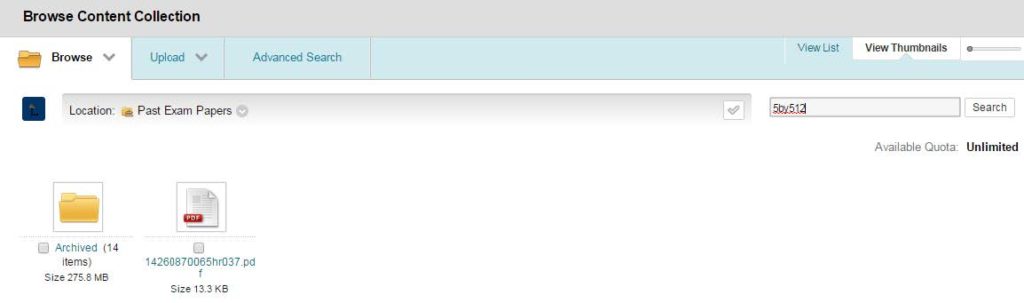
- If you have searched for a code, you will then see all matching results and be able to select them by clicking on the check box as below. Then click Submit to add them to Course Resources, and then Submit again to add them to the content area.
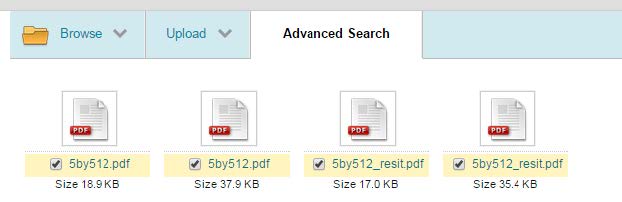
- If you are manually browsing, the next screen will break the papers down into semester and year. Select the various options you need, and then select the paper you want as above.
