The ATbar is a free browser based toolbar to aid accessibility of websites with the option to change the look and feel of webpages through text only enlargement, font style and colour changes plus increased line spacing. There are also features for text to speech, a dictionary, spell checking, word prediction and colour overlays. It can help those with low vision, dyslexia and other reading difficulties, and also those who may want to reduce the glare of black text on white backgrounds.
The ATbar can be accessed on Staff and Student University PCs from the favourite bar section of the web browser as soon as you open Google Chrome or Internet Explorer, as shown in the images below.
Alternatively, you can download it from https://www.atbar.org/
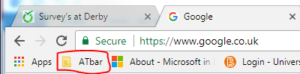
Google Chrome
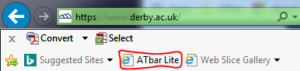
Internet Explorer
Using the ATbar
In the Google Chrome browser, click ATbar then ATbar Lite and this will appear on the top left of the open web page.
![]()
![]()
Hovering over each icon will reveal what it does most of which are self explanatory.
![]() – Create a ‘fix the web’ report about the opened page. It opens in a popup window so you can write down and send the issues that need fixing on that website.
– Create a ‘fix the web’ report about the opened page. It opens in a popup window so you can write down and send the issues that need fixing on that website.
![]() – Increase font size
– Increase font size
![]() – Decrease font size
– Decrease font size
![]() – Page font settings
– Page font settings
![]() -Start Spell Check
-Start Spell Check
![]() – Dictionary
– Dictionary
![]() – Text to speech (Select some text and press the button to read it)
– Text to speech (Select some text and press the button to read it)
![]() – Word prediction
– Word prediction
![]() – Colour Styles (Click to change Toolbar colour, text and link colours and also page style)
– Colour Styles (Click to change Toolbar colour, text and link colours and also page style)
![]() – Colour overlay (Click and pick a colour
– Colour overlay (Click and pick a colour ![]() to change the background colour of the page)
to change the background colour of the page)
![]() – Help
– Help
![]() – Reset page (back to original settings)
– Reset page (back to original settings)
![]() Exit the ATbar (makes the icons disappear from the top left side of the open web page)
Exit the ATbar (makes the icons disappear from the top left side of the open web page)
NB: When you open another web page, you have to apply the desired accessibility settings again when using ATbar Lite
